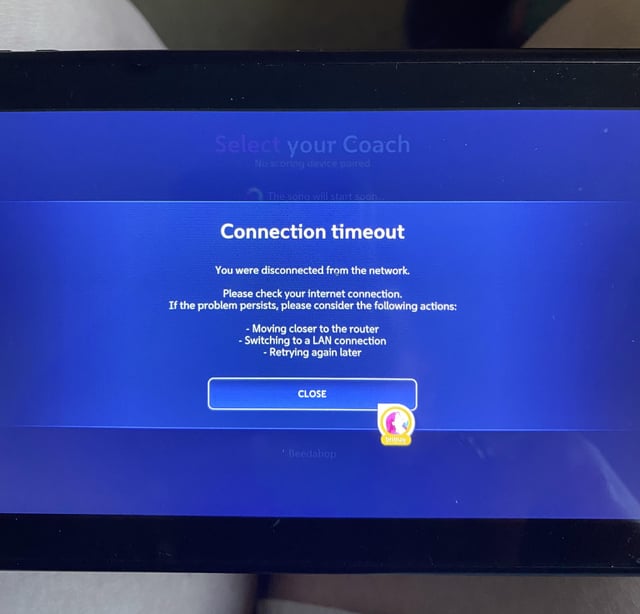If you’re facing a device adding timeout issue with Smart Life, it means that the Smart Life app is unable to successfully find, register, and initialize the device within the allocated period. This can occur due to various reasons, such as network connectivity issues or incompatible devices.
Troubleshooting steps include ensuring your device is on and in pairing mode, checking for correct IP configuration, and resetting the device to factory defaults if necessary. It’s worth noting that this problem is not limited to a specific brand or model, as users have reported similar issues with various smart bulbs, including Feit Electric, Lepro, Energizer, Calex, Lumary, and Sylvania.
Credit: www.reddit.com
Smart Life Bulb Connection Timeout
Having trouble connecting your Smart Life bulb to the app? Experience a “Device Adding Timeout” issue? Follow these troubleshooting tips to fix the connection timeout error and successfully add your device to the Smart Life app.
- Many users have reported encountering connection timeout issues with their Smart Life bulbs.
- One Reddit user shared their experience of their SmartLife bulb failing to connect to the app, resulting in a “Device Installation Time Out” error.
- Another user on Reddit’s r/smartlife subreddit also experienced troubles with LED Recessed Lights that failed to connect or timed out every single time they tried to set them up.
- The SmartLife app times out when it is unable to successfully find, register, and initialize the device within the allocated period.
- If you’re facing a connection timeout issue, it is suggested to ensure that your device is on and in pairing mode, and then open the Smart Life app on your phone to begin the connection process.
- If you’re still having trouble, you can try power cycling your device or resetting it to factory defaults.
- Additionally, make sure that your Wi-Fi device is added manually instead of relying on the auto-discovery method, as the latter may not work in some cases.
Troubleshooting Smart Life App Timeout
- Smart Life App Not Working: How to Troubleshoot
- Ensure your device is on and is in pairing mode.
- Open the Smart Life app on your phone and tap the Plus (+) icon in the top right-hand corner.
Connection Timeout For Wifi Devices
If your device fails to connect to the network, there are a few troubleshooting steps you can take. First, make sure your device is a Wi-Fi device. If it is, try using the “Manual Add” method for adding it instead of the “Auto-discovery” method, as the latter may not work for all Wi-Fi devices. Additionally, check if there is a connection timeout error with the TuyAPI.
Ensure that the IP address is correct and pingable from wherever you are. If you are troubleshooting a Yeelight, you may encounter a “Connection Timed Out” issue, which can be resolved by following the steps mentioned in the article titled “Troubleshooting Yeelight: ‘Connection Timed Out’ – Smart Home Starter.”
Lastly, you can try resetting your device to factory defaults and setting the timer task again if it is not performing correctly.
Remember to consult the device’s manual or reach out to customer support for further assistance.
Troubleshooting Timed Tasks And Device Reset
If you’re experiencing a timeout issue when adding a device to the Smart Life app, there are a few troubleshooting steps you can try. Make sure your device is on and in pairing mode, open the Smart Life app, tap the Plus icon, and check that your device is compatible.
If the problem persists, you may need to reset the device and try adding it again.
If you are facing issues with timed tasks not being performed correctly on your Tuya Smart Life device, there are a few troubleshooting steps you can try. First, you can restore the device to factory defaults through the app. This will reset any settings that may be causing the issue. Once the device is restored, you can set the timer task again after adding the device.
For Treatlife devices, to reset your device, you can refer to the manufacturer’s instructions or user manual.
If you are using Nedis SmartLife™ devices, you can find a full manual that includes device reset and troubleshooting steps for your specific device.
Remember to always follow the manufacturer’s instructions and refer to their support resources for specific troubleshooting steps for your device.
Frequently Asked Questions Of Device Adding Timeout Smart Life
How Do I Reset My Smart Life Light?
To reset your Smart Life light, follow these steps:
1. Open the Smart Life app on your phone.
2. Tap the Plus (+) icon in the top right-hand corner.
3. Make sure your light is on and in pairing mode.
4. Select “Manual Add” if prompted and follow the instructions.
5. If the light fails to connect, try cycling power on your device or restore it to factory defaults. For more troubleshooting tips, visit the Smart Life website or contact customer support.
Why Is My Smart Light Not Connecting?
If your smart light is not connecting, it may be due to a device adding timeout. Make sure your device is on and in pairing mode. Open the Smart Life app and tap the plus icon to add your device.
If the issue persists, try cycling power on your phone or resetting the device.
How Do I Make My Smart Bulb Blink Slowly?
To make your smart bulb blink slowly, follow these steps: If the bulb is blinking rapidly, turn it OFF-ON-OFF-ON-OFF-ON-OFF-ON rapidly. It should begin blinking slowly. If it continues to blink rapidly, repeat the process until it blinks slowly.
How Do I Set The Time On My Smart Life App?
To set the time on your Smart Life app, follow these steps:
1. Open the Smart Life app on your phone.
2. Tap the Plus (+) icon in the top right-hand corner.
3. Make sure your device is on and in pairing mode.
4. Follow the instructions provided in the app to connect and set the time for your device.
5. If you encounter any errors or timeouts, try cycling power on your device and ensuring a stable internet connection.
Conclusion
Encountering a device adding timeout issue with the Smart Life app can be frustrating. However, there are several steps you can take to troubleshoot and resolve this problem. Ensure that your device is on and in pairing mode, restart your phone, and check that the IP address is correct.
If the problem persists, you may need to reset the device and try adding it again. Remember, patience and persistence are key when dealing with connectivity issues. Keep troubleshooting and soon enough, your Smart Life bulb will be connected and ready to use.