How to Connect Govee Lights to Alexa? To connect Govee Lights to Alexa, first, download the Govee Home app and create an account. Then, install the lights and enable the Govee skill in the Alexa app.

Credit: www.amazon.com
Installing And Setting Up Govee Home App
To install and set up the Govee Home app, begin by downloading it from either the App Store or Google Play.
Once installed, open the app and proceed to create a Govee Home account.
This account will serve as your connection to the Govee lights and allow you to control them through various devices.
Adding Govee Lights To Govee Home App
To connect Govee Lights to Alexa, start by downloading the Govee app and adding the lights. Then, enable the Govee skill in the Alexa app. Follow the step-by-step guide for a seamless connection between the two devices.
| Step 1: | Open the Govee Home App. |
| Step 2: | Tap on “Add Device” in the app. |
| Step 3: | Select the type of Govee Lights you have. |
| Step 4: | Follow the app’s instructions to pair Govee Lights with the app. |
Once you have completed these steps, your Govee Lights should be successfully connected to the Govee Home App.
From there, you can proceed to connect them to Alexa by following the instructions provided by Alexa.
By connecting your Govee Lights to Alexa, you will be able to control them using voice commands and integrate them into your smart home setup.
Enjoy the convenience and versatility that comes with connecting your Govee Lights to Alexa.
See Also: Cync Light Bulb Not Connecting: Troubleshooting Made Easy
Enabling Govee Skill In Alexa App
To connect Govee lights to Alexa, you need to follow a few simple steps. First, open the Alexa app on your mobile device.
Tap on the “More” icon located at the bottom navigation menu. Then, select “Skills & Games” from the menu.
In the search bar, type “Govee” and find the Govee Skill. Enable the Govee Skill in the Alexa app.
Once you have enabled the Govee Skill, you can now control your Govee lights using Alexa voice commands.
For example, you can say “Alexa, turn on the Govee lights” or “Alexa, dim the Govee lights to 50%”. Enjoy the convenience of controlling your Govee lights with Alexa!
Linking Govee Lights To Alexa
To connect Govee Lights to Alexa, you can follow these simple steps:
- Open the Alexa App.
- Tap on “Devices” at the Bottom Navigation Menu.
- Tap on the “+” Icon to Add a Device.
- Select “Light” as the Device Type.
- Choose “Other” as the Brand.
- Follow the App’s Instructions to Link Govee Lights to Alexa.
Once you have completed these steps, your Govee Lights will be successfully connected to Alexa, allowing you to control them using voice commands through your Alexa device.
Testing Govee Lights With Alexa
To connect Govee Lights to Alexa, simply download the Govee Home app, create an account, and link it to your Alexa device. Follow the step-by-step instructions in the app to easily integrate and control your Govee Lights with Alexa.
| To connect Govee lights to Alexa, follow these steps: |
| 1. Download and install the Govee Home app on your mobile device from the App Store. |
| 2. Create a Govee Home account and log in. |
| 3. Connect your LED lights to power using the adapter provided in the box. |
| 4. Open the Govee Home app and go to the device control section. |
| 5. Tap on the add device button and select the type of Govee lights you have. |
| 6. Follow the on-screen instructions to connect your lights to your Wi-Fi network. |
| 7. Once the lights are connected, open the Alexa app and go to the Skills & Games section. |
| 8. Search for the Govee skill and enable it. |
| 9. Link your Govee account to Alexa by signing in with your Govee credentials. |
| 10. Alexa will then discover your Govee lights. |
| 11. You can now use Alexa voice commands to control your Govee lights, such as “Alexa, turn on [light name]” or “Alexa, dim [light name]”. |
Troubleshooting Govee Lights Connection Issues
| How to Connect Govee Lights to Alexa |
| Troubleshooting Govee Lights Connection Issues |
| Check Wi-Fi or Bluetooth Connection |
| Ensure Govee Lights and Alexa Devices are on the Same Network |
| Restart Govee Lights and Alexa Devices |
| Update Govee Home App and Alexa App |
| Reset Govee Lights and Start the Connection Process Again |
To connect Govee lights to Alexa, you need to follow a series of steps. First, install the Govee home app on your mobile and create a Govee home account.
Then, ensure that both your Govee lights and Alexa devices are connected to the same Wi-Fi or Bluetooth network. If not, check your network settings and make the necessary adjustments.
If the connection is still not established, try restarting both your Govee lights and Alexa devices.
Additionally, make sure you have the latest updates for both the Govee Home app and Alexa app installed on your mobile.
If all else fails, you can reset your Govee lights and start the connection process again from scratch.
Frequently Asked Questions For How To Connect Govee Lights To Alexa
How Do I Connect My Led Lights To Alexa?
To connect your LED lights to Alexa, follow these steps:
1. Download the Govee home app on your mobile device.
2. Create a Govee home account.
3. Follow the app’s instructions to connect your LED lights to Wi-Fi or Bluetooth.
4. Open the Alexa app and tap on “Skills & Games. ”
5. Search for the Govee skill and enable it.
6. Follow the prompts to link your Govee account with Alexa.
7. Once connected, you can control your LED lights using voice commands through Alexa.
How Do You Pair Govee Led Lights?
To pair Govee LED lights with Alexa, follow these steps:
1. Download and open the Govee home app on your mobile device.
2. Create a Govee home account.
3. Connect your LED lights to power using the provided adapter.
4. In the Govee home app, go to “Device” and select “Add Device. ”
5. Follow the app instructions to connect your Govee lights to your Alexa device.
How Do I Connect Govee Lights To Alexa?
To connect Govee Lights to Alexa, first download the Govee app and create an account.
Then, open the Alexa app, go to “Skills & Games”, search for Govee, and enable the Govee skill. Follow the on-screen instructions to link the Govee app with Alexa.
Can I Connect My Govee Lights To Google Assistant?
Yes, you can connect your Govee Lights to Google Assistant. Download the Govee app, create an account, and link it to Google Assistant by following the instructions in the app.
You’ll be able to control your Govee Lights using voice commands with Google Assistant.
Conclusion
To summarize, connecting Govee lights to Alexa is a simple process that can enhance your smart home experience.
By following a few easy steps, such as downloading the Govee app, creating an account, and enabling the Govee skill in the Alexa app, you can seamlessly integrate your lights with Alexa voice control.
With this connection, you can enjoy the convenience and flexibility of controlling your lights with just your voice commands.
Make your home smarter and more efficient by trying out this easy setup today!

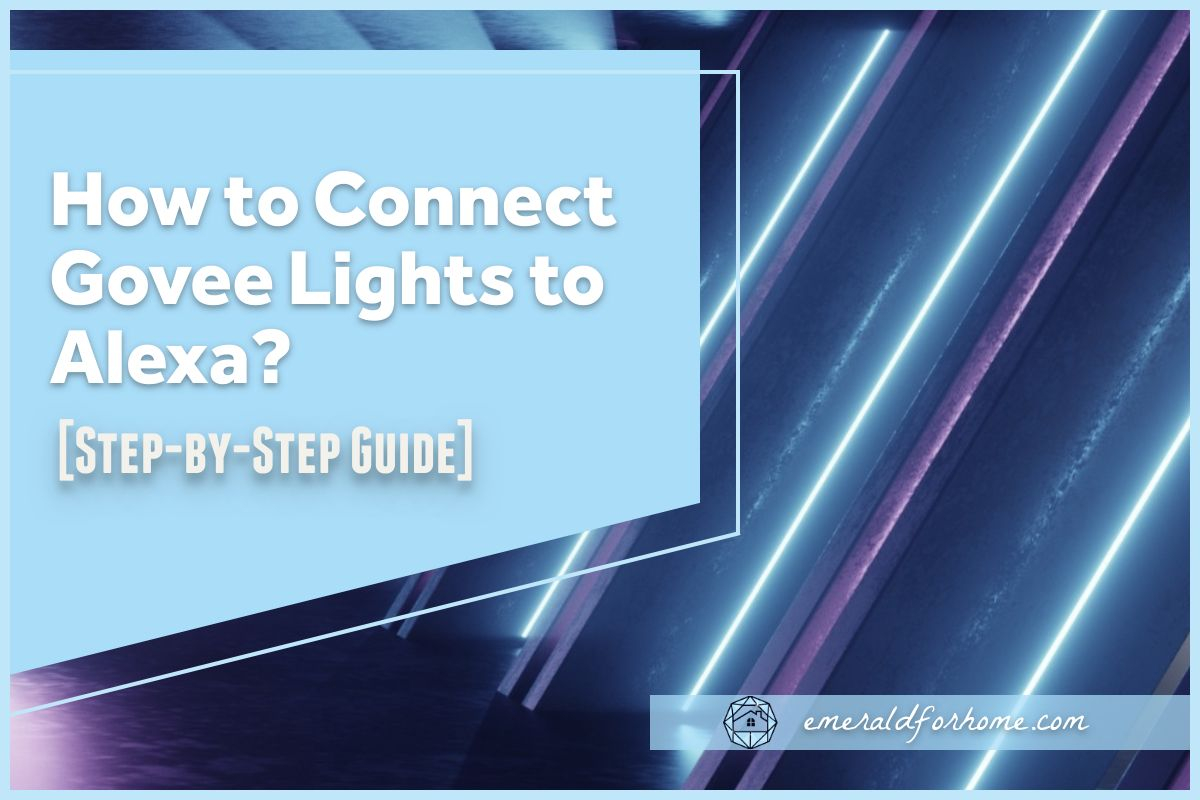
1 thought on “How to Connect Govee Lights to Alexa: Step-by-Step Guide”