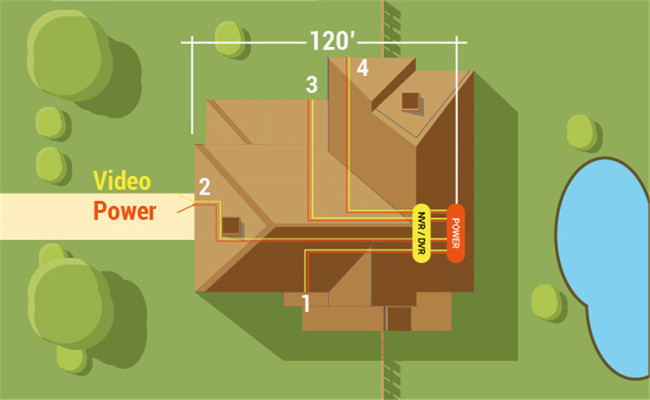How to Connect Ring Camera to Wifi? To connect your Ring camera to WiFi, first download the Ring app on your smartphone, create an account, and follow the provided instructions to set up the camera. Make sure your mobile device has a strong signal and your home WiFi connection is stable.
If needed, use a WiFi extender to strengthen the signal. Avoid obstacles like walls or furniture that may interfere with the connection. Once everything is set up, the camera should be successfully connected to WiFi and ready to use.
Download The Ring Camera App
Go to your app store and download the Ring Camera app. If you don’t have an account, you will need to create one.
Open the Ring Camera app and follow the instructions to connect your Ring Camera to your Wi-Fi network. Make sure your Ring Camera is within range of your Wi-Fi router for a strong signal.
If your Ring Camera is not connecting to Wi-Fi, there could be a few reasons. First, check the signal strength of your mobile device and make sure it has a good connection. Additionally, ensure that your home Wi-Fi connection is not experiencing high traffic or is poor. If all else fails, you can reconnect your Ring Camera remotely or contact Ring customer support for further assistance.
By following these steps, you can easily connect your Ring Camera to your Wi-Fi network and start using it for home security.
Step 2: Power On The Ring Camera
Plug in the Ring Camera and ensure it has power. Make sure to use the provided power adapter and cable. Connect one end of the cable to the camera and the other end to a power outlet.
You should see the camera’s LED light up, indicating that it is receiving power. Wait for the camera to fully power on before proceeding to the next step.
Once you have plugged in the Ring Camera and ensured that it has power, you are ready to move on to the next step. It is important to use the provided power adapter and cable to ensure that the camera receives the correct power supply.
Connect one end of the cable to the camera and the other end to a power outlet. Ensure that the camera’s LED lights up, indicating that it is receiving power. Give the camera some time to fully power on before proceeding to the next step of the setup process.
Connect Ring Camera To Wifi
To connect your Ring Camera to Wifi, follow these steps:
- Open the Ring Camera app and tap on the “+” icon to add a new device.
- Select “Ring Camera” from the list of devices.
- Follow the on-screen instructions to put the Ring Camera in setup mode.
- Enter your wifi network’s name (SSID) and password when prompted.
- Wait for the Ring Camera to connect to your wifi network.
Make sure your Ring device is not too far from your wifi router and that your mobile device has a strong signal.
Poor connectivity can also be caused by a weak or poor home wifi connection.
If the connection continues to be an issue, try troubleshooting or contacting Ring support for further assistance.
Test The Connection
To connect your Ring camera to WiFi, follow these steps:
- Download the Ring app on your smartphone and create an account.
- Open the app and tap on the “Set Up a Device” option.
- Select “Cameras” and choose your specific Ring camera model.
- Follow the on-screen instructions to put your camera into setup mode.
- Once your camera is in setup mode, go to your phone’s WiFi settings.
- Connect your phone to the Ring camera’s temporary WiFi network.
- Open the Ring app and it will guide you through the process of connecting your camera to your home WiFi network.
- Enter your WiFi network password when prompted.
- Wait for the camera to finish connecting to your WiFi network.
- Once connected, you can test the connection by accessing the live feed or recording a test video.
Troubleshooting Connection Issues
To connect your Ring camera to WiFi, troubleshoot any connection issues by following the provided guidelines or referring to helpful resources such as articles and videos. Ensure your device is properly set up, your WiFi signal is strong, and there are no obstacles impeding the connection.
To troubleshoot connection issues when connecting your Ring Camera to WiFi, first check the distance between the camera and your WiFi router.
Ensure that there is no significant distance or obstruction that may weaken the signal. Additionally, make sure that your mobile device has a strong WiFi signal and a stable internet connection.
If your WiFi connection is poor in the specific area where you intend to set up the camera, consider using a WiFi extender to improve signal strength.
By following these steps and ensuring a strong and stable WiFi connection, you can efficiently connect your Ring Camera to WiFi without any connection issues.
Remember to position the camera within a reasonable distance from the router and eliminate any potential signal interference or obstructions.
Overall, troubleshooting connection issues during the setup process is crucial to ensure a seamless experience and optimal performance of your Ring Camera.
Reconnecting Ring Camera To A New Wifi Network
To reconnect your Ring camera to a new WiFi network, follow these steps: 1. Open the Ring app on your device. 2. Tap on the camera you want to reconnect. 3. Go to device settings and select “WiFi Network. ” 4.
Choose the new network you want to connect to. 5. Enter the network’s password and wait for the camera to connect. 6. Once connected, you can start using your Ring camera on the new WiFi network.
Connecting Ring Camera To Wifi Without The App
If you don’t have access to the Ring Camera app, you can connect the camera to wifi using the web portal.
Access the web portal using a computer or mobile browser and log in to your Ring account.
Go to the device settings and select the option to connect to wifi.
Follow the on-screen instructions to connect the camera to wifi.
Reconnecting Ring Camera To Wifi Remotely
If you need to reconnect your Ring Camera to wifi remotely, follow these steps:
- Access the Ring Camera app on your mobile device.
- Navigate to the device settings and select the option to reconnect to wifi.
- Follow the on-screen instructions to remotely reconnect the camera to wifi.
When it comes to reconnecting your Ring Camera to wifi remotely, it’s important to have access to the Ring Camera app on your mobile device.
Once you have the app open, navigate to the device settings and look for the option to reconnect to wifi.
Select this option and follow the on-screen instructions to complete the process. By following these steps, you will be able to remotely reconnect your Ring Camera to wifi without any hassle.
If you encounter any issues during the setup process, ensure that your mobile device has a strong signal or connection. Additionally, check if your home wifi connection is stable.
If necessary, consider moving your Ring Camera closer to your wifi router or using a wifi extender to improve the signal strength.
With these steps, you’ll be able to successfully reconnect your Ring Camera to wifi remotely and continue enjoying its features.
Troubleshooting Common Connection Issues
Having trouble connecting your Ring camera to wifi? Follow these troubleshooting steps to resolve common connection issues and ensure a seamless setup process.
How to Connect Ring Camera to Wifi
If Your Ring Camera Is Still Not Connecting To Wifi, Consider The Following:
- Check if your camera is too far from the wifi router or if there are obstacles blocking the signal.
- Ensure that you are using the correct wifi network and password.
- Restart your wifi router and camera.
- Update the firmware of your Ring Camera.
- Contact customer support for further assistance.
Connecting your Ring Camera to wifi is a crucial step to ensure its proper functioning. However, if you’re facing difficulties in establishing a connection, there are various troubleshooting steps you can take.
Firstly, make sure that your camera is within a reasonable range of your wifi router and that there are no physical obstructions hindering the signal.
Additionally, double-check that you have entered the correct wifi network name and password. You can try restarting both the wifi router and the camera to refresh the connection.
It’s also important to keep your Ring Camera’s firmware up-to-date, as outdated software can cause connectivity issues.
If you’ve tried all these steps and still can’t connect your camera to wifi, don’t hesitate to reach out to the customer support team for further guidance.

Credit: ring.com
Frequently Asked Questions For How To Connect Ring Camera To Wifi
How Do I Connect My Ring Camera To My New Wi Fi?
To connect your Ring camera to your new Wi-Fi, follow these steps:
1. Download the Ring app on your smartphone and create an account.
2. Open the app and select “Set up a new device”.
3. Choose your Ring camera model and follow the on-screen instructions.
4. When prompted, enter your new Wi-Fi network credentials.
5. Once entered, your Ring camera will connect to the new Wi-Fi network.
Why Won T My Ring Camera Connect To Wifi?
There can be several reasons why your Ring camera won’t connect to wifi. It may be too far from the router, your mobile device may have a weak signal, or your home wifi connection might be poor.
To troubleshoot the issue, move the camera closer to the router, ensure your mobile device has a strong connection, or contact your internet service provider.
How Do I Connect My Doorbell Camera To Wifi?
To connect your doorbell camera to WiFi, follow these steps: 1. Download the doorbell’s app and create an account. 2. Set up the doorbell by following the app’s instructions. 3. Ensure your WiFi signal is strong; consider using an extender if it’s weak.
4. Connect the doorbell to your WiFi network. 5. If facing any issues, troubleshoot by checking for signal strength and nearby obstacles.
Why Won’t My Security Camera Connect To My Wifi?
If your security camera won’t connect to your wifi, it may be due to weak or unstable signal strength. Factors such as distance from the router, interference from other devices, or obstacles like walls or furniture can affect the connection.
Ensure that your camera is within range and try troubleshooting the wifi connection for a solution.
Conclusion
To successfully connect your Ring camera to WiFi, follow these steps to ensure a seamless setup process. First, ensure that your Ring device and WiFi router are within close proximity. Check the strength of your mobile device’s signal and make sure it is connected to a stable network.
If connectivity issues persist, consider using a WiFi extender to strengthen the signal. Additionally, make sure there are no obstructions between the camera and the router, such as walls or furniture.
By carefully troubleshooting and following these guidelines, you’ll be able to connect your Ring camera to WiFi without any hassle.