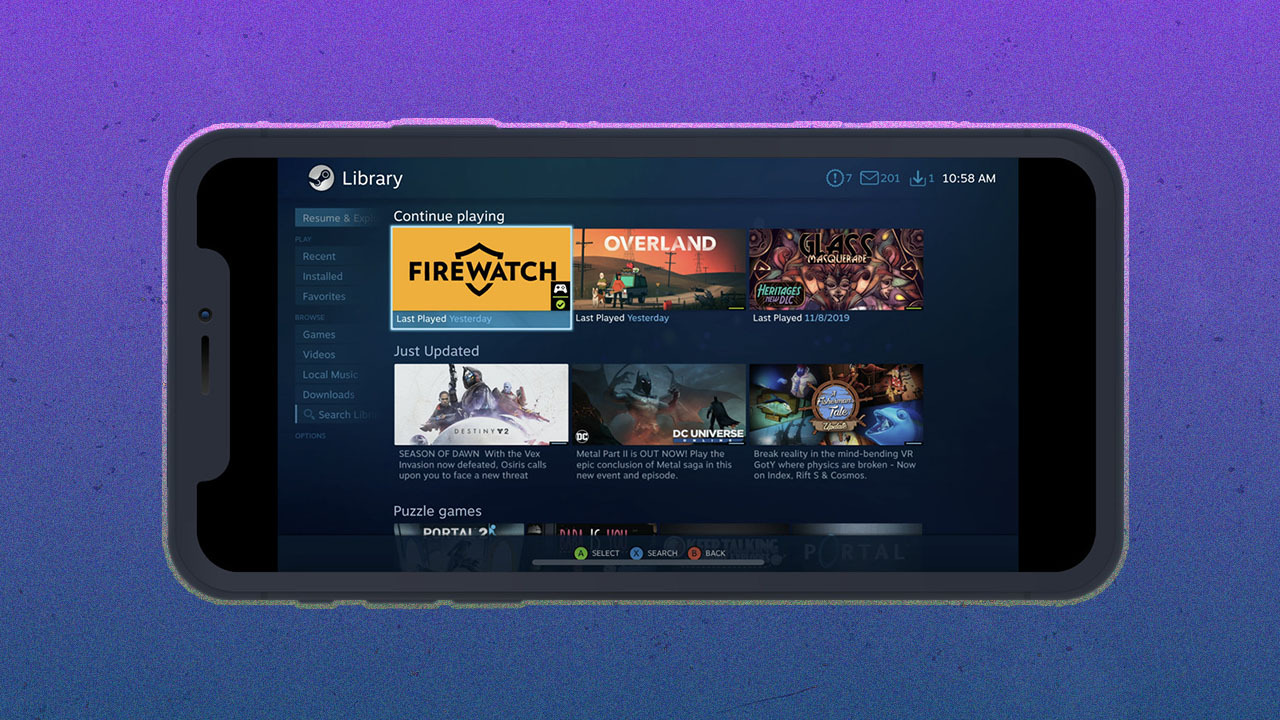How to Connect Roborock to Wifi ? To connect Roborock to wifi, open the top of your cleaner to see the Wi-Fi indicator light during the connection process. For Android and iOS devices, follow the instructions on the Roborock app to connect your robot cleaner to wifi.
At @robotspecialist, we receive numerous inquiries about how to connect the Roborock to wifi. Some common questions include connecting to the Roborock app on Android and iOS devices, resetting the Roborock wifi, and getting the Roborock back online. Additionally, users may encounter issues such as the Roborock wifi light not blinking.
We will provide step-by-step guidance on connecting Roborock to wifi for both Android and iOS devices to help streamline the process.
Connecting Roborock To Wifi On Android
To connect your Roborock to WiFi on Android, follow these steps:
- Open the Roborock app on your Android device.
- Tap on the “Add Device” button in the app.
- Follow the on-screen instructions to connect your Roborock to WiFi.
Troubleshooting: Can’t Connect To Wifi On Android – Solutions
Here are some possible solutions if you are unable to connect to WiFi on your Android device:
- Make sure your WiFi network is functioning properly.
- Ensure that your Android device has a stable internet connection.
- Restart your Roborock and try the connection process again.
- Check if there are any obstructions or interference near your Roborock that may affect the WiFi signal.
If you are still unable to connect your Roborock to WiFi, it is recommended to consult the official Roborock support
or the Roborock community for further assistance.
Connecting Roborock To Wifi On Ios
When it comes to connecting your Roborock vacuum cleaner to WIFI on iOS, you need to follow a few simple steps. Start by opening the Roborock app on your iOS device. Once the app is open, tap on the “Add Device” button. This will initiate the process of connecting your Roborock to Wifi.
During the connection process, it is important to open the top of your cleaner to see the Wi-Fi indicator light. This light will help you determine if the connection is successful.
If you encounter any issues while connecting to Wifi on iOS, there are solutions available. Troubleshooting tips include resetting your Roborock’s Wifi, resetting to factory default, and ensuring that the wifi light is blinking correctly. These steps can help you get your Roborock back online and connected to Wifi.
Overall, connecting your Roborock to Wifi on iOS is a simple and straightforward process. By following the steps outlined above, you can easily connect your Roborock vacuum cleaner to your home’s Wifi network.
Troubleshooting Common Wifi Connection Issues
Resetting your Roborock Wifi is a common solution to many connectivity issues. To reset your Roborock to factory defaults, follow these steps:
- Open the top of your cleaner to see the Wi-Fi indicator light during the connection process.
- Connect to the device network.
- Tap the “connect to device Wi-Fi” button to load the system settings page.
- Under settings, connect to the Wi-Fi.
If your Roborock is offline, try the following solutions:
- Ensure that the device is connected to a stable Wi-Fi network.
- Check if the Wi-Fi indicator light on your Roborock is blinking. If not, refer to the next section for solutions to fix this issue.
- Restart your Roborock and the router.
- Make sure that your Wi-Fi signal is strong enough for the Roborock to connect to.
- Verify if your router’s settings are compatible with the Roborock.
If the Wi-Fi indicator light on your Roborock is not blinking, consider the following solutions:
- Ensure that your Wi-Fi network is broadcasting and functioning properly.
- Check if the network password is correct.
- Position your router closer to the Roborock to strengthen the signal.
- Restart both your Roborock and the router.
- Contact Roborock customer support for further assistance.
If your device is showing as offline, try the following solutions:
- Check if your Wi-Fi network is stable and working.
- Ensure that the device is within the range of the Wi-Fi signal.
- Restart your Roborock and the router.
- Verify if there are any software updates available for your Roborock.

Credit: www.amazon.com
Frequently Asked Questions On How To Connect Roborock To Wifi
How Do I Reset My Roborock Wifi?
To reset your Roborock WiFi, follow these steps:
1. Open the top of your cleaner and locate the Wi-Fi indicator light.
2. Search on Google for “How to connect Roborock to WiFi” for detailed instructions.
3. Connect your robot cleaner to the Roborock app on your Android or iOS device.
4. If you can’t connect to WiFi, check out the Reddit community r/Roborock for solutions.
5. To reset to factory default or get Roborock back online, refer to the Roborock app or website for support.
How Do I Get Roborock Back Online?
To get your Roborock back online, follow these steps:
1. Open the top of your cleaner and look for the Wi-Fi indicator light.
2. Connect your robot cleaner to the Roborock app on your Android or iOS device.
3. Connect to the device network and tap the “connect to device Wi-Fi” button.
4. If you can’t connect to Wi-Fi, try resetting your Roborock to factory default settings.
5. For more information and troubleshooting, check out the Roborock app support and Reddit community.
How Do I Connect My Robot Cleaner To Roborock App On An Android Device?
To connect your robot cleaner to the Roborock app on an Android device, open the top of your cleaner to see the Wi-Fi indicator light. Then, tap the “connect to device Wi-Fi” button in the app to load the system settings page.
Connect to the Wi-Fi network of your robot cleaner and follow the on-screen instructions to complete the connection.
How Do I Connect My Robot Cleaner To Roborock App On An Ios Device?
To connect your robot cleaner to the Roborock app on an iOS device, open the top of your cleaner to see the Wi-Fi indicator light. Then, tap the “connect to device Wi-Fi” button in the app to load the system settings page.
Connect to the Wi-Fi network of your robot cleaner and follow the on-screen instructions to complete the connection.
Conclusion
To successfully connect your Roborock to WiFi, make sure to follow the steps provided in this blog post. Open the top of your cleaner to locate the WiFi indicator light and proceed with the connection process. Whether you’re using an Android or iOS device, the Roborock app will guide you through the setup.
If you encounter any issues or have further questions, feel free to reach out to us at @robotspecialist. Stay connected and enjoy the convenience of a connected Roborock cleaner!