How to Connect Sengled Bulb to Alexa? To connect a Sengled Bulb to Alexa, open the Alexa app, tap on “Devices,” tap the “+” at the top-right corner, select “Lights,” then choose “Sengled.” If the app asks if the bulb is ZigBee or Bluetooth, select “No” for ZigBee and “Yes” for Bluetooth.
Alternatively, you can add the bulb via the Alexa app by selecting the Menu in the top-right corner, selecting “Skills & Games,” searching for “Sengled,” and selecting Sengled from the results. Another option is to use the SmartThings app by pressing the “+” sign, selecting “Add device,” finding “Sengled,” and tapping on it.
Resetting a Sengled light bulb involves turning it off and on five times in quick succession, causing it to flash three times and blink once.
Connecting Sengled Bulb To Alexa Via The Alexa App
To connect your Sengled Bulb to Alexa, open the Alexa App, tap on “Devices”, then tap the “+” at the top-right of the screen. Choose “Lights” and select “Sengled”. When asked, confirm it is a Bluetooth bulb. Enjoy controlling your Sengled Bulb with Alexa!
To connect your Sengled Bulb to Alexa via the Alexa App, follow these steps:
- Open the Alexa app.
- Tap on “Devices”.
- Tap the “+” at the top-right of the screen.
- Tap “Lights”.
- Tap “Sengled”.
- Select “No” when asked about ZigBee bulb.
- Select “Yes” when asked about Bluetooth bulb.
Conversely, you could add the bulb via the Alexa app by: opening the Alexa app, tapping on “Devices”, tap the “+” at the top-right of the screen, tap “Lights”, then tap “Sengled”.
From here, tap “No” when asked if the bulb is a ZigBee bulb and tap “Yes” when the app asks you if it is a Bluetooth bulb. This allows you to easily integrate your Sengled Bulb with your Alexa device.
Adding A Sengled Smart Light Bulb To Alexa
Adding a Sengled Smart Light Bulb to Alexa:
1. Open the Amazon Alexa app
2. Select the Menu in the top-right corner
3. Select “Skills & Games”
4. Search for Sengled and select it
5. Follow the instructions to link your Sengled bulb to Alexa
Connecting Sengled Bulb To Smartthings
Open the SmartThings app and press the “+” sign on the main page. Then, press “Add device”. Scroll down until you see “Sengled” and tap on it. You can, of course, press “Auto detect”. Follow the prompts to connect your Sengled bulb to SmartThings.
To reset a Sengled Bluetooth Mesh bulb, start with the bulb in the on position. Turn it off/on five times in quick succession where off/on counts as one time. If done properly, the bulb will flash three times—pause—then blink once. If it does not flash three times—pause—then blink once, you will have to try again.
For more information on connecting Sengled bulbs to other smart home devices like Google Home or Amazon Echo (Alexa), you can search online or refer to the manufacturer’s instructions.
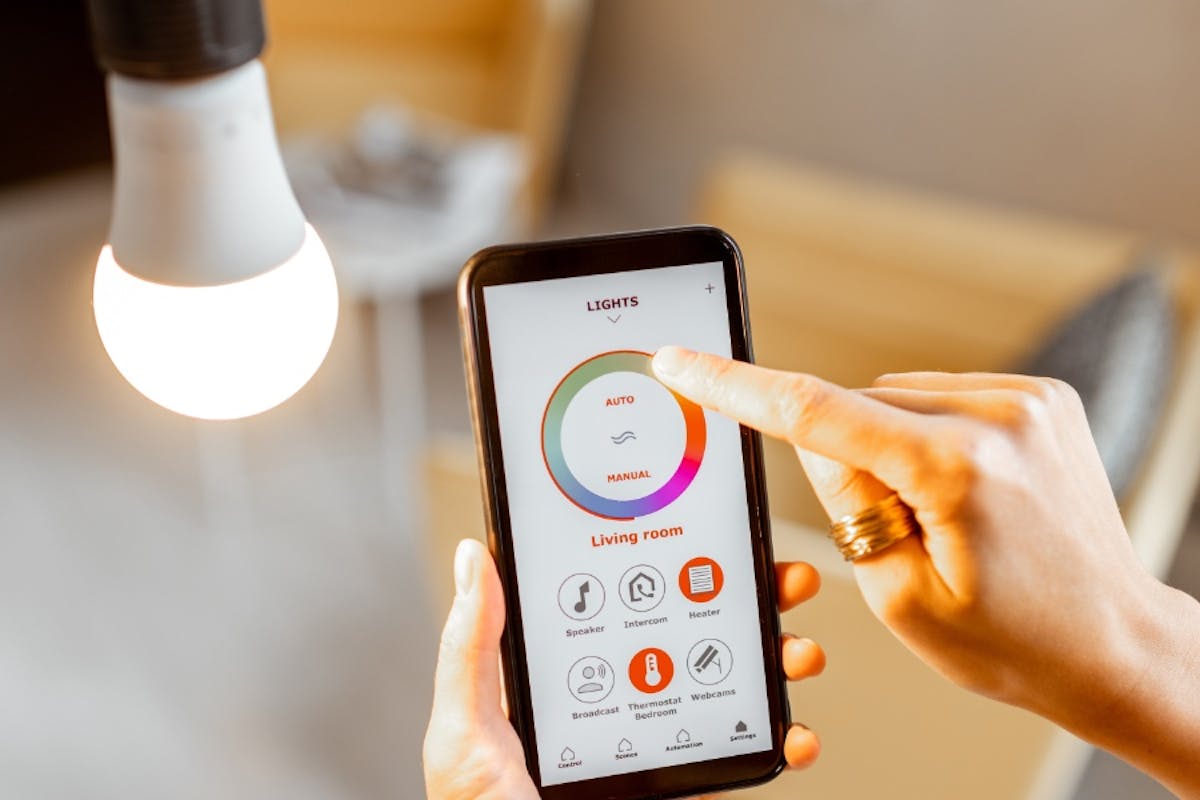
Credit: palmetto.com
Resetting A Sengled Light Bulb
To reset a Sengled Bluetooth Mesh bulb, start with the bulb in the on position. Turn it off/on five times in quick succession where off/on counts as one time. If done properly, the bulb will flash three times—pause—then blink once. If it does not flash three times—pause—then blink once, you will have to try again.
Frequently Asked Questions On How To Connect Sengled Bulb To Alexa
How Do I Set Up My Sengled Smart Bulb?
To set up your Sengled smart bulb, you can connect it to Alexa by opening the Alexa app, tapping on “Devices,” and selecting “Lights. ” Then, choose “Sengled” and follow the prompts. Alternatively, you can use the SmartThings app by pressing the “+” sign, selecting “Add device,” and tapping on “Sengled.
” To reset a Sengled Bluetooth mesh bulb, turn it off and on five times quickly until it flashes three times and blinks once.
How Do I Connect My Light Bulb To Alexa?
To connect your Sengled light bulb to Alexa, open the Alexa app and go to “Devices. ” Tap the “+”, then select “Lights” and “Sengled. ” Choose “No” for ZigBee bulb and “Yes” for Bluetooth bulb. You can also search for tutorials on YouTube or visit support websites for step-by-step instructions.
How Do You Connect A Sengled Bulb To Smart Things?
To connect a Sengled bulb to SmartThings, open the SmartThings app, tap the “+” sign, select “Add device,” scroll down and choose “Sengled. ” You can also use “Auto detect” to find the bulb. For resetting the bulb, turn it off/on five times quickly.
It should flash three times—pause—then blink once.
How Do I Reset My Sengled Light Bulb?
To reset your Sengled light bulb, make sure the bulb is turned on. Then, turn it off and on five times quickly. The bulb will flash three times, pause, and then blink once if successful. If it doesn’t, try again.
For more troubleshooting, you can visit the Sengled support website or check out the Sengled Reddit community.
Conclusion
To connect your Sengled Bulb to Alexa, follow these simple steps. First, open the Alexa app and tap on “Devices”.
Then, tap the “+” at the top-right corner of the screen and select “Lights”. From here, tap “Sengled” and answer the app’s prompts accordingly.
You can also connect your Sengled Bulb to Alexa using the SmartThings app. Press the “+” sign on the main page, select “Add device”, scroll down and tap on “Sengled”.
Remember to reset your Sengled Bulb if needed. Now you can enjoy the convenience of controlling your Sengled Bulb with Alexa.

