How to Control Lights With Google Home? To control lights with Google Home, use smart lights compatible with Google Nest or Home devices and schedule and control them with Routines in the Google Home app. You can add smart lights to the app by tapping on Automations and then Add, and choosing either Household or Personal.
Once added, you can easily control them by tapping on the tile in the app. You can also connect your Google Home to smart bulbs by typing out commands in the Google Assistant app or using the keyboard function.
Additionally, explore smart lighting options compatible with Google Home to make your home more comfortable and safe.
Integrating Smart Lights With Google Nest Or Home Devices
Integrating smart lights with Google Nest or Home devices is a convenient way to schedule and control multiple lights with routines. To get started, open the Google Home app.
Then, tap on Automations and select Add. Choose between Household or Personal settings, depending on your preference.
Once you’ve added your smart home devices to the Google Home app, you can easily control them by tapping on the device tile.
This allows you to quickly perform actions such as turning lights on and off or locking and unlocking a door.
If you want to add smart lights to your Google Home app for voice control, simply follow these steps:
- Ensure that your smart lights are compatible with Google Home.
- Plug in your smart light bulbs near your Google Nest or Home speaker or display.
- Set up your speaker or display if you haven’t done so already.
- In the Google Home app, tap on Devices and select Add New Device.
- Choose the appropriate light bulb that you’d like to set up.
With your smart lights connected to Google Home, you can easily control them with voice commands or through the Google Home app.
Enjoy the convenience and flexibility of controlling your lights with Google Home!
See Also: How to Connect Blink to Alexa: A Step-by-Step Guide
Adding Smart Lights To Your Google Home App
Use smart lights with Google Nest or Home devices to schedule and control multiple lights with Routines.
Open the Google Home app and tap on Automations, then Add. Choose between Household or Personal, and then control your devices with ease.
If you have lost the ability to control lights with Google, try using Home Assistant with Hue bridge/bulbs. This behavior may have just started recently. You can find a demo video and more information about this issue on Reddit.
To customize the light activation on the Google Home app, consider having lights with their own widget on the home screen or side swipe.
This will make it more convenient to turn on/off lights without having to navigate through the different menus.
To quickly add a new smart light to your Google Home, make sure you have already linked your smart home devices.
Connect your light bulb in the same room as your Google Nest or Home speaker or display, and then follow the setup instructions on the Google Home app.
If you’re wondering, “Can Google home control my lights?” the answer is yes. You can control smart home devices added to the Google Home app, such as smart bulbs, light switches, and light hubs.
Make your home more comfortable and safe by exploring the wide variety of smart lighting options compatible with Google Home.
Setting Up Lights With Google Home
Use smart lights with Google Nest or Home devices to schedule and control multiple lights with Routines.
Open the Google Home app and tap on Automations. Then, choose either Household or Personal and select Add.
In the Google Home app, tap on the tile to take quick actions with the devices, such as turning lights on and off or locking and unlocking a door.
If you want to add smart lights into your Google Home app, follow these steps. First, plug in your bulb in the same room as your Google Nest or Home speaker or display.
Set up your speaker or display if you haven’t already done so. Then, tap on Devices and select Add New Device. Choose the light bulb you’d like to set up.
To control your lights using text instead of voice commands, you can simply type out the commands in the Google Assistant app. For example, you can type “Turn on the kitchen lights” instead of using the microphone.
Additionally, you can explore smart lighting, plugs, and switches that are compatible with Google Home to make your home more comfortable and safe.
Google Home allows you to have full control over your lights with simple commands. Whether you want to turn on the lights in a specific room or adjust the color of the lights, Google Home has got you covered.
Enjoy the convenience of controlling your lights with just a few taps on your phone or by typing commands in the Google Assistant app.
So, go ahead and set up your lights with Google Home to elevate your smart home experience.
Connecting Smart Bulbs To Google Home
Connecting smart bulbs to Google Home is a simple and convenient way to control your lights. Instead of relying on voice commands, you can now use text to turn your lights on or off.
To connect smart bulbs to Google Home, open the Google Home app, tap on Automations, and then Add. Choose either Household or Personal and proceed with the setup.
Once connected, you can schedule and control multiple lights with Routines.
If you prefer using the Google Home app to control your smart home devices, simply tap on the tile associated with the device.
For example, you can easily turn lights on and off or lock and unlock doors. It’s also possible to add smart lights to your Google Home app and control them using voice commands.
If you encounter any issues, such as losing the ability to control lights with Google, it’s recommended to seek assistance from Google Nest Help or explore online communities like Reddit or Google Nest Community for troubleshooting tips.
To quickly set up new smart lights with Google Home, you can watch tutorial videos on platforms like YouTube.
These videos provide step-by-step instructions on how to link your smart home devices to Google Home.
Additionally, there are various smart lighting, plugs, and switches available that are compatible with Google Home.
Explore the options and choose devices that suit your preferences and make your home more comfortable and safe.
In conclusion, controlling lights with Google Home using text commands is a convenient way to manage your smart home.
With easy setup and a wide range of compatible devices, you can effortlessly control your lights to create the perfect ambiance in your home.
Compatible Smart Lighting, Plugs & Switches For Google Home
Discover a range of compatible smart lighting, plugs, and switches that seamlessly integrate with Google Home. Easily control your lights with voice commands and create personalized schedules with Google Home Routines.
Upgrade your home automation experience with Google Home and transform your space into a smart, convenient, and energy-efficient environment.
| How to Control Lights With Google Home |
| Compatible Smart Lighting, Plugs & Switches for Google Home |
| Explore smart lighting, plugs & switches for your Google Home |
| Thousands of smart devices to make your home more comfortable and safe |
| Use smart lights with Google Nest or Home devices |
| Schedule and control multiple lights with Routines |
| Open the Google Home app |
| Tap Automations and then Add |
| Choose Household or Personal then Control smart home devices added to the Google Home app – Google Nest Help |
| Control devices with the Google Home app |
| Tap the tile to take a quick action with the device |
| For example, turn lights on and off or lock and unlock a door |
| How to add smart lights into your Google Home app so you can turn them on with your voice |
| I’ve lost the ability to control lights with Google |
| I’m using Home Assistant with Hue bridge/bulbs |
| Google Home App Light Activation Customization – Google Nest Community |
| Another post regarding lights |
| On the Google Home app, it would be much easier if lights had their own widget that could go on the home screen or side swipe |
| Quickly Add a New Smart Light to Your Google Home – YouTube |
| If you have already linked your smart home devices through |
| How to Set up Lights – YouTube |
| Google Home Mini & GE C-Life Smart Bulb Setup. Tech |
| How to Connect Google Home to Smart Lights – Lifewire |
| Instead of using the microphone through the Google Assistant app, tap the keyboard and type a command such as, “Turn on the kitchen lights.” |
| How to Connect Smart Bulbs to Google Home |
| With Google Home, you can control your lights using text! |
| Instead of using the voice function, simply type out commands such as “turn ON kitchen” |
| Smart lighting, plugs & switches that work with Google |
| Explore smart lighting, plugs & switches compatible with Google Home |
| Choose from thousands of smart devices to make your home more comfortable, safe |
| Can Google home control my lights? |
| Control smart home devices added to the Google Home app – Google Nest Help |
| How do I connect my Google home to my lights? |
| Plug in your bulb in the same room as your Google Nest or Home speaker or display |
| Set up your speaker or display, if you haven’t already done so |
| Tap Devices Add New Device |
| Select the light bulb you’d like to set up |
| Use smart lights with Google Nest or Home devices |
| Google Smart bulbs |
| Google Home device |
| Smart light hub |
| Google Home Light Switch |
| Google lights |
| Google Home devices |
| Made for Google light bulbs |
| Google Nest lights |
| Google Home control devices |
| Google Home light color commands |
| Fun Google light commands |
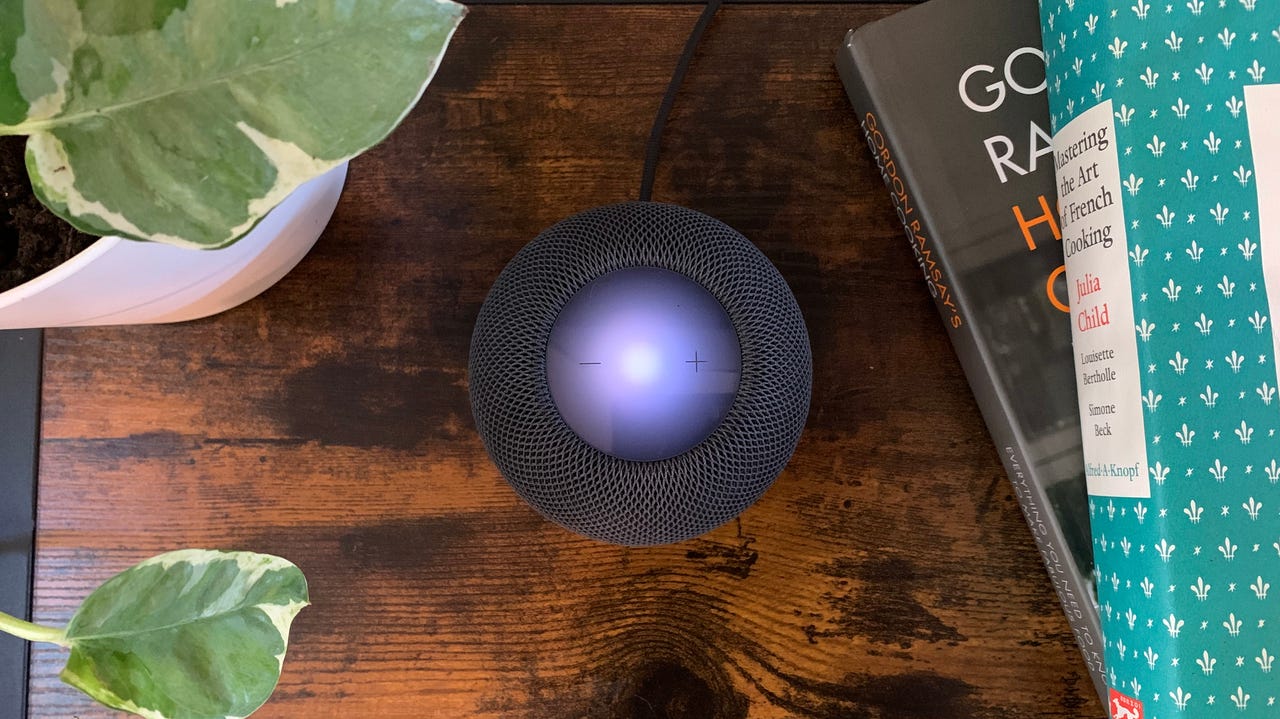
Credit: www.zdnet.com
Frequently Asked Questions For How To Control Lights With Google Home
Can Google Home Control My Lights?
Yes, Google Home can control your lights. You can schedule and control multiple lights using Routines in the Google Home app. Simply tap Automations, then Add, and choose either Household or Personal.
Additionally, you can control smart home devices by tapping the tile on the Google Home app and taking quick actions such as turning lights on or off.
How Do I Connect My Google Home To My Lights?
To connect your Google Home to your lights, follow these steps: 1. Plug in your light bulb near your Google Nest or Home device. 2. Set up your speaker or display if you haven’t already. 3. Open the Google Home app and tap Devices.
4. Select Add New Device and choose the light bulb you want to connect. 5. Now you can use your Google Home to control your lights. Enjoy!
How Do I Control Lights With Google Home?
To control lights with Google Home, you can use smart lights that are compatible with Google Nest or Home devices. You can schedule and control multiple lights using Routines in the Google Home app. Simply open the app, tap on Automations, and then choose either Household or Personal to add and control your smart lights.
How Can I Add Smart Lights To My Google Home App?
To add smart lights to your Google Home app, follow these steps:
1. Open the Google Home app.
2. Tap on the Automations option.
3. Select either Household or Personal.
4. Tap on Add to add your smart lights.
Once added, you can easily control your smart lights with voice commands using Google Home.
Conclusion
Controlling your lights with Google Home has never been easier. With just a few simple steps, you can schedule and control multiple lights with Routines using the Google Home app.
Whether it’s turning lights on and off or customizing light activation, Google Home gives you the power to control your home lighting with ease.
So say goodbye to traditional light switches and embrace the convenience of voice-activated lighting control.
Explore the world of smart lights and make your home more comfortable and convenient with Google Home.

