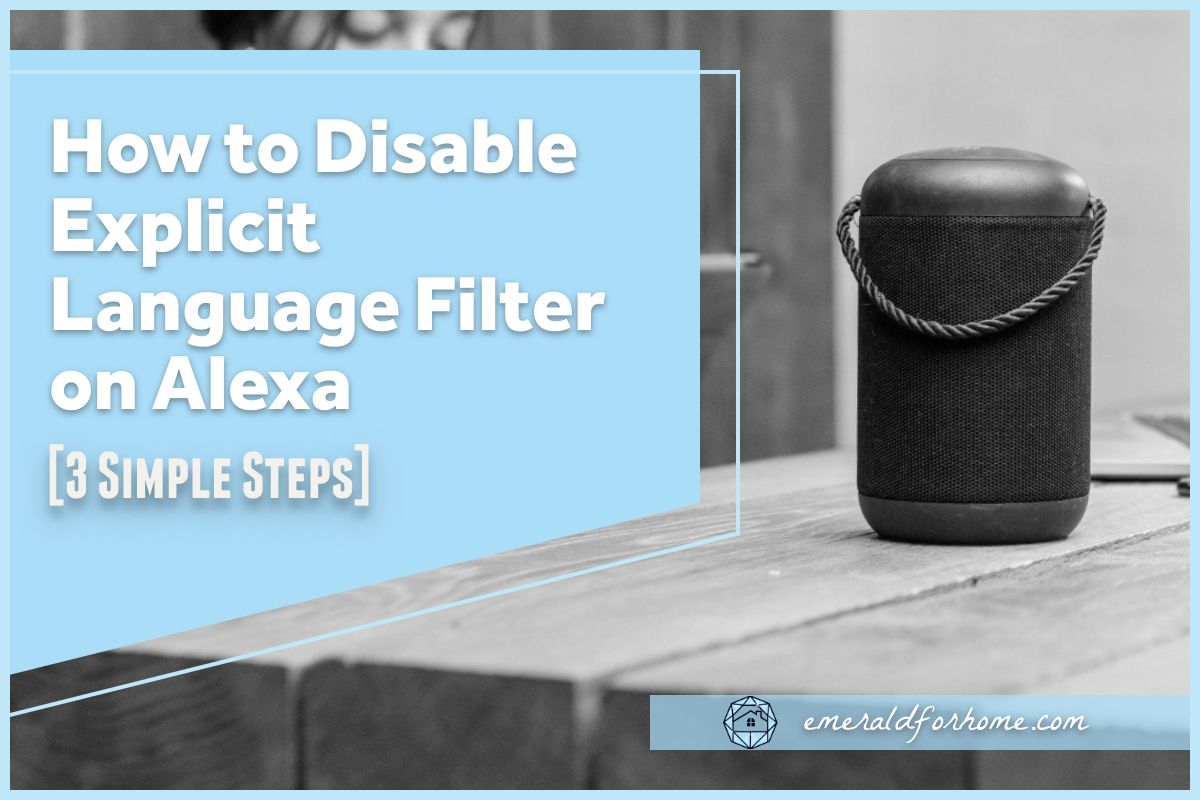How to Turn off Explicit Filter on Alexa? To turn off the explicit filter on Alexa, open the Alexa app, go to Settings, select Music & Podcasts, and then toggle off the Explicit Language Filter. By disabling this feature, explicit content will no longer be filtered or restricted on Alexa.
Alexa, the popular voice-controlled virtual assistant developed by Amazon, comes with an explicit filter that blocks or filters out content containing explicit words and phrases. While this filter is useful for maintaining a family-friendly environment, some users may prefer to turn it off.
Whether you want to enjoy explicit content or simply find the filter too restrictive, turning off the explicit filter on Alexa is a straightforward process. We will provide a concise guide on how to disable the explicit filter on Alexa, allowing you to customize your content preferences and enjoy a more tailored experience with your virtual assistant.

Credit: www.amazon.com
The Importance Of Turning Off Explicit Filter On Alexa
The importance of turning off the explicit filter on Alexa should not be overlooked. The potential impact of explicit content on users is significant.
By disabling the explicit filter, users have the freedom to listen to music without any restrictions.
It allows for a more personalized experience and enables users to fully enjoy their music preferences.
Whether you want to listen to a song with mature themes or you simply want to have control over the kind of content that is played, turning off the explicit filter gives you that option.
It is essential to have the ability to customize your Alexa device according to your own preferences and comfort level.
Therefore, disabling the explicit filter on Alexa is a simple yet important step to enhance your overall user experience.
Step 1: Accessing The Alexa App
To turn off the explicit filter on Alexa, follow these steps:
- Open the Alexa app on your device.
- Click on “More” and select “Settings”.
Step 2: Locating the settings menu within the app
- Select “Music & Podcasts”.
- Under “Explicit Language Filter”, switch the feature on or off by toggling the button.
By following these steps, you can easily control the explicit filter settings on your Alexa device. Enjoy your Alexa experience without any restrictions!
Step 2: Navigating To Music & Podcasts Settings
To turn off the explicit filter on Alexa, follow these simple steps. First, open the Alexa app on your device. Next, locate the “More” tab in the app. This tab is usually located at the bottom right or top right corner of the screen.
Once you have found the “More” tab, select it. This will open a menu with various options. Look for the “Settings” option in this menu and click on it. After clicking on “Settings”, navigate to the “Music & Podcasts” section.
This section should be listed in the settings menu. Once you have found the “Music & Podcasts” section, look for the “Explicit Language Filter” option. This option allows you to turn on or off the explicit filter.
Simply toggle the feature on or off according to your preference. That’s it, the explicit filter on Alexa is now turned off.
Step 3: Disabling The Explicit Language Filter
To disable the explicit filter on Alexa, open the Alexa app and go to More > Settings > Music & Podcasts > Explicit Language Filter. From there, you can easily toggle the feature on or off to adjust your preferences.
Enjoy a personalized experience without explicit content.
To turn off the explicit filter on Alexa, follow these steps:
1. Open the Alexa app on your device.
2. Tap on “More” and select “Settings”.
3. Go to the “Music & Podcasts” section.
4. Locate the “Explicit Language Filter” option.
5. Toggle the feature on or off by clicking on the switch.
6. When the filter is disabled, the switch circle will be to the left and grayed out.
Additionally, you can turn off the filter on other devices. On an Android phone or tablet, go to the SafeSearch settings and select “Filter”, “Blur”, or “Off” to filter or blur explicit results. On an iPhone or iPad, you can adjust SafeSearch settings to filter or blur explicit results as well.
Keep in mind that disabling the explicit filter allows explicit content to be played on your Alexa device.
Troubleshooting Tips
To turn off the explicit filter on Alexa, open the Alexa app, select More, go to Settings, then choose Music & Podcasts, and finally toggle off the Explicit Language Filter. This will disable the filtering feature and allow explicit content on your device.
Resolving difficulties in disabling the filter
To turn off the explicit filter on Alexa, follow these steps:
1. Open the Alexa app.
2. Tap on “More” and select “Settings”.
3. Select “Music & Podcasts”.
4. Locate “Explicit Language Filter” and toggle the feature on or off.
Alternatively, you can navigate to the “Music & Podcasts” management tab and disable the profanity filter toggle.
If you’re unable to find the explicit filter or it won’t turn off, make sure you have the latest version of the Alexa app and try again.
Please note that the explicit filter is designed to block songs with common explicit words and phrases, and it does not remove or bleep out explicit lyrics within a song.
Frequently Asked Questions Of How To Turn Off Explicit Filter On Alexa
How Do I Turn Off Explicit Filter?
To turn off the explicit filter on Alexa, follow these steps:
1. Open the Alexa app.
2. Tap “More” and select “Settings. ”
3. Choose “Music & Podcasts. ”
4. Find “Explicit Language Filter” and toggle it off. T
his will disable the filter and allow explicit content.
What Is Explicit Filter On Alexa?
To turn off the explicit filter on Alexa, open the Alexa app, go to Settings, select Music & Podcasts, and then turn off the Explicit Language Filter toggle.
How Do I Turn Off Kids Filter On Alexa?
To turn off the kids filter on Alexa, follow these steps:
1. Open the Alexa app.
2. Tap on “More” and select “Settings”.
3. Choose “Music & Podcasts”.
4. Find “Explicit Language Filter” and toggle it off.
That’s it! The kids filter will now be turned off on your Alexa device.
How Do I Turn Off Explicit Filter On Iphone?
To turn off the explicit filter on your iPhone, follow these steps:
1. Open the Alexa app.
2. Select “More” and then “Settings. ”
3. Choose “Music & Podcasts” and then “Explicit Language Filter. “
4. Flip the toggle to turn the feature off.
Now, the explicit filter will be disabled on your iPhone. Note: Make sure to adhere to age-appropriate content guidelines when disabling the explicit filter.
Conclusion
To disable the explicit filter on Alexa, follow these simple steps. Open the Alexa app and go to “More” and then select “Settings. ” From there, navigate to “Music & Podcasts” and find the “Explicit Language Filter” option. Toggle the feature on or off according to your preference.
This will allow you to enjoy your music without any restrictions. Keep in mind that this setting is particularly useful if you don’t have children in the house and want to have full control over your Alexa experience.