How to Kasa Light Bulb Not Connecting ? To connect your Kasa Light Bulb to your home network via Kasa, manually connect your smartphone to the smart bulb’s Wi-Fi in the phone’s Settings->Wi-Fi. Make sure your phone is not in airplane mode or connected to a VPN.
If the issue persists, try resetting the bulb or contacting support for further assistance.
Common Issues With Kasa Light Bulb Connection
- Bulb’s Wi-Fi network not appearing in smartphone settings: If you’re unable to find the bulb’s Wi-Fi network in your smartphone’s settings, you can try connecting manually. Go to Settings->Wi-Fi on your smartphone and manually connect to the smart bulb’s Wi-Fi.
- Difficulties connecting to the bulb’s Wi-Fi network: If you’re facing difficulties in connecting to the bulb’s Wi-Fi network, ensure that your phone is not connected to a VPN or in airplane mode. Restart the Kasa app and try installing the smart bulb again.
- Bulb showing as “unresponsive” in the Kasa app: If the bulb is appearing as “unresponsive” in the Kasa app, there might be a bug or the device could be defective. Contact support for further assistance.
Still facing issues? Here are some additional troubleshooting tips:
- Check the wall switch.
- Verify your internet subscription.
- Ensure the bulb is receiving power.
Remember to refer to the product’s specific user guide and reach out to the manufacturer’s support if needed.

Credit: www.amazon.com
Troubleshooting Steps To Connect Kasa Light Bulb
Having trouble connecting your Kasa Light Bulb? Follow these troubleshooting steps to manually connect the bulb to your Wi-Fi network through the Kasa app. Ensure the phone is not connected to a VPN or in airplane mode and contact support if the issue persists.
- Power cycle the light bulb and your router
- Check if the wall switch is on and providing power
- Ensure your smartphone is connected to the same Wi-Fi network
- Disable VPN or airplane mode on your phone
- Try connecting the bulb using the Kasa app installation process
- Perform a hard reset on the bulb and reconnect it
- Check your internet subscription for compatibility issues
- Contact TP-Link support for further assistance
See Also: Why Does Alexa Light Up When No One is Talking : Unraveling the Mystery
Resetting And Reconnecting The Kasa Light Bulb
Kasa Light Bulb is a smart device that can sometimes encounter connectivity issues. If you are facing the problem of the Kasa Light Bulb not connecting, you may need to reset and reconnect the bulb to your Wi-Fi network. Here are the steps to follow:
- Resetting the TP-Link Kasa Light Bulb:
- Make sure your phone is not connected to a VPN or in airplane mode.
- Start the Kasa app on your phone.
- Install the smart bulb and follow the instructions provided.
- If the issue persists, try power cycling the bulb by turning it off and on.
- Reconnecting the Kasa Light Bulb to Wi-Fi:
- Open the Wi-Fi settings on your smartphone.
- Manually connect to the smart bulb’s Wi-Fi network.
- Go back to the Kasa app and follow the instructions to reconnect the bulb to your Wi-Fi network.
If you have followed these steps but are still facing connectivity issues, it is recommended to contact support for further assistance or check if the device has become defective.
Additional Tips And Solutions For Kasa Light Bulb Connection
Having trouble with your Kasa light bulb not connecting? Follow these additional tips and solutions to solve the issue, including manually connecting to the smart bulb’s Wi-Fi, checking for VPN or airplane mode on your phone, and troubleshooting wall switches and internet subscriptions.
Fixing connectivity issues after a power outage
– If your Kasa light bulb is not connecting after a power outage, try resetting it. You can do this by turning the light bulb off and on multiple times until it flashes.
– Check if the Wi-Fi connection on your smartphone is stable. Make sure you are not connected to a VPN or in airplane mode.
– Ensure that your internet subscription is active and working properly.
– Verify that the wall switch is turned on. Sometimes, the light bulb may not connect if the switch is turned off.
– If you are using a Google Home or Alexa device, follow the troubleshooting steps provided by TP-Link for connecting Kasa bulbs to these platforms.
– Optimize your Wi-Fi connection by placing your router in a central location and minimizing interference.
– If these steps don’t help, you can contact TP-Link support for further assistance.
Tips for setting up TP-Link Smart Bulbs with Alexa
– Before setting up TP-Link Smart Bulbs with Alexa, ensure that you have a stable Wi-Fi connection and the latest version of the Kasa app installed on your smartphone.
– Open the Kasa app, go to Devices, and select the Smart Bulb you want to set up.
– Tap on the Settings icon, go to the Smart Home Skills section, and enable the TP-Link Kasa skill.
– Open the Alexa app on your smartphone, go to Skills & Games, search for TP-Link Kasa, and enable the skill.
– In the Alexa app, go to Devices, tap on the “+” icon, and select Add Device. Choose the Bulb category and follow the on-screen instructions to connect your TP-Link Smart Bulb with Alexa.
– Once the setup is complete, you can control your TP-Link Smart Bulb using voice commands through your Alexa device.
Resolving the issue of “Kasa Light Bulb offline”
If your Kasa Light Bulb shows as offline, try the following steps:
– Make sure the bulb is screwed in properly and the power supply is stable.
– Check if your Wi-Fi network is working fine and there are no connectivity issues.
– Verify if the bulb is within the range of your Wi-Fi router. If it’s too far, there may be a weak signal.
– Restart your router and the Kasa app to refresh the connection.
– If the issue persists, consider resetting the light bulb and reconnecting it to your network.
– Contact TP-Link support for further assistance if necessary.
Tips for optimizing Wi-Fi connection for Kasa Light Bulb
– To optimize your Wi-Fi connection for Kasa Light Bulb, follow these tips:
– Place your Wi-Fi router in a central location in your home to ensure maximum coverage.
– Keep the router away from objects that may interfere with the signal, such as walls, appliances, and metal objects.
– Reduce congestion on your Wi-Fi network by limiting the number of devices connected simultaneously.
– Update your router’s firmware to the latest version, as it may include performance improvements.
– Consider using a Wi-Fi extender or mesh network system to extend the range of your Wi-Fi signal.
– If possible, switch to a higher frequency band (e.g., from 2.4 GHz to 5 GHz) for better performance.
– Regularly restart your router and the Kasa app to maintain a stable connection.
Frequently Asked Questions Of Kasa Light Bulb Not Connecting
How Do I Reconnect My Kasa Light Bulb To Wi-fi?
To reconnect your Kasa light bulb to Wi-Fi, follow these steps:
1. Go to your smartphone’s Settings and access Wi-Fi.
2. Manually connect to the Wi-Fi network of the light bulb.
3. Open the Kasa app and proceed with the bulb installation.
4. Ensure that your phone is not in airplane mode or connected to a VPN.
If you encounter any issues, consider contacting customer support or checking for device defects.
Why Is My Smart Bulb Not Connecting?
To troubleshoot your smart bulb not connecting, follow these steps:
1. Go to your smartphone’s Wi-Fi settings and manually connect to the smart bulb’s Wi-Fi.
2. Make sure your phone is not connected to a VPN or in airplane mode.
3. Install the smart bulb using the Kasa app.
4. Check the wall switch and your internet subscription.
5. If the issue persists, contact support as there may be a bug or a defect with the device.
Why Is My Kasa Not Connecting?
To fix the issue of your Kasa not connecting, try the following steps:
1. Manually connect your phone to the Smart Bulb’s Wi-Fi in your phone’s Settings->Wi-Fi.
2. Make sure your phone is not connected to a VPN or in airplane mode.
3. Check if there is a bug or contact customer support if needed.
4. Troubleshoot by checking the wall switch, internet subscription, and power source.
5. Refer to the user guide or watch tutorials on how to reset or connect the Kasa light bulb.
If the problem persists, contact customer support for further assistance.
How Do I Pair My Kasa Lights?
To pair your Kasa lights, follow these steps:
1. Open the Kasa app on your smartphone.
2. Make sure your phone is connected to the same Wi-Fi network.
3. Tap on the “+” button to add a new device.
4. Select “Lighting” and choose the type of Kasa light you have.
5. Follow the on-screen instructions to pair and connect your Kasa lights to your home network.
Conclusion
In troubleshooting your Kasa Light Bulb connectivity issues, there are a few important steps to consider. First, make sure your smartphone is not connected to a VPN or in airplane mode. Then, manually connect your smart bulb’s Wi-Fi through your phone’s settings.
If the problem persists, it is possible that your device has become defective, so contacting support is recommended. Additionally, check your wall switch and internet subscription for any issues. By following these troubleshooting steps, you’ll be on your way to resolving your Kasa Light Bulb connectivity problems and enjoying the benefits of a connected smart home.

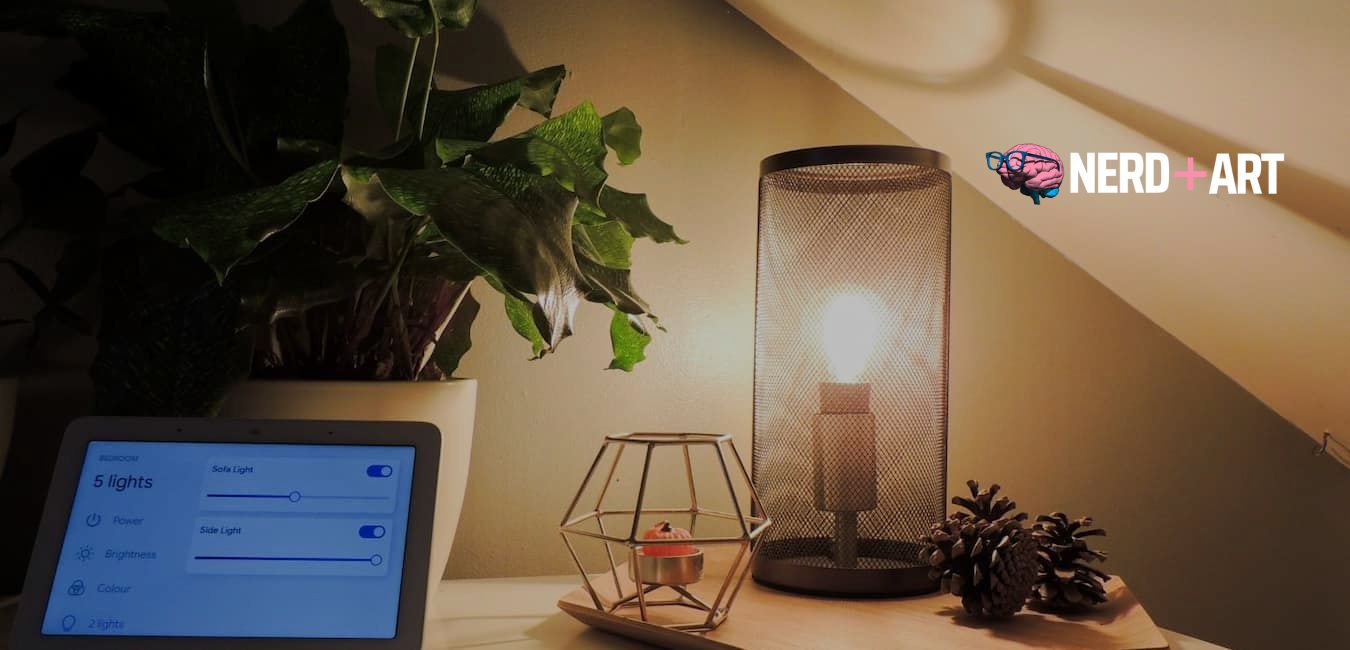
1 thought on “How to Kasa Light Bulb Not Connecting: Troubleshooting Guide”