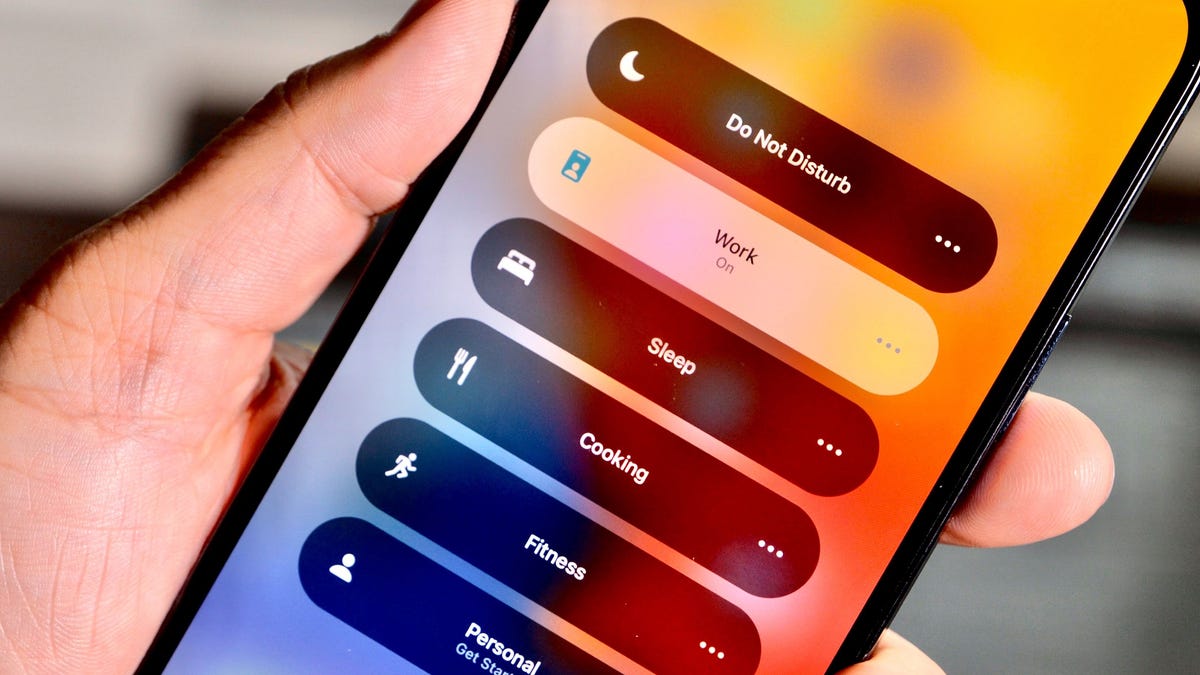If Ring notifications are not working, ensure that Do Not Disturb is turned off in the Control Center of your iOS or Android device. Troubleshoot further by checking your WiFi and cellular data, verifying that notifications are enabled in the Ring app, and ensuring that the app is running in the background on Android devices.
Additionally, make sure that the Ring app is not silenced or set to silent mode in your phone’s settings. By following these steps, you should be able to resolve any issues with Ring notifications not working on your device.
Troubleshooting Ring Notifications For Apple Ios Devices
If you’re experiencing issues with Ring notifications not working on your Apple iOS device, try checking if the Do Not Disturb setting is turned off in the Control Center. Troubleshooting Ring notifications on iOS and Android devices can include checking your Wi-Fi and cellular data, enabling notifications in the app settings, and ensuring the Ring app is running in the background.
Ring Notifications Not Working
- Check the Control Center on your iOS device to turn Do Not Disturb on or off.
- Tap Notifications.
- Enable Ring Alerts and Motion Alerts for each Ring device.
How To Troubleshoot Ring Notifications On Android Devices
Having trouble with Ring notifications on your Android device? Here are a few troubleshooting tips to help you fix the issue:
1. Check your Wi-Fi and cellular data connections to ensure they are strong and stable.
2. Make sure the Ring app is running in the background. Sometimes, force-closing the app and reopening it can help resolve notification problems.
If the above steps don’t solve the issue, you can try the following:
- Make sure “Do Not Disturb” mode is turned off on your device.
- Check the Notification Center on your Android device to ensure that Ring notifications are enabled.
- If you have multiple Ring devices, make sure both Ring Alerts and Motion Alerts are enabled for each device.
By following these troubleshooting steps, you should be able to resolve any issues with Ring notifications not working on your Android device.
Enabling Notifications On A Mobile Device
To enable notifications for the Ring app on Android devices, follow these steps:
- Tap on the Settings app on your Android phone.
- Scroll down and tap on “Apps & notifications”.
- Under “Apps & notifications”, tap on “Notifications”.
- Look for the Ring app in the list of apps and tap on it.
- Toggle the notifications switch to the “On” position.
By enabling notifications for the Ring app, you will be able to receive alerts for motion detection and doorbell rings on your Android device.
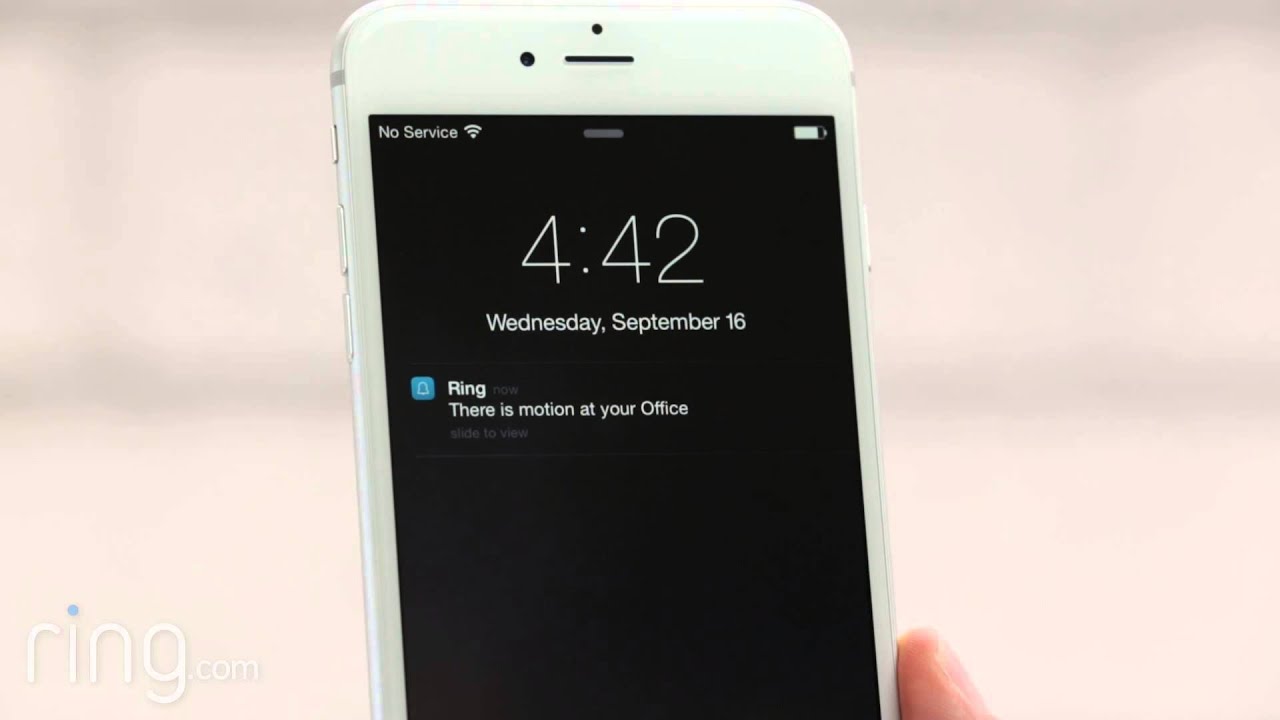
Credit: www.youtube.com
Frequently Asked Questions On Ring Notifications Not Working
Why Am I Not Getting My Ring Notifications?
If you’re not receiving your Ring notifications, follow these steps: 1. Check if Do Not Disturb is turned on in your Control Center on iOS devices. 2. Troubleshoot Ring notification issues for Android devices by tapping on Notifications in the Ring app and ensuring that Ring Alerts and Motion Alerts are enabled.
3. Make sure the Ring app is running in the background on Android devices. 4. Check your application settings on both iOS and Android devices to activate notifications. 5. For specific device issues, refer to troubleshooting guides for iOS and Android devices on the Ring Help website.
Why Is My Ring Notification Not Working On My Iphone?
To fix Ring notification issues on iPhone, make sure Do Not Disturb is turned off in your Control Center settings. Also, check that Ring Alerts and Motion Alerts are enabled in your Ring app’s notification settings. If the problem persists, try troubleshooting Ring notifications for Apple iOS devices or reinstalling the app.
Why Won’t My Phone Ring When I Get A Notification?
Make sure your phone’s Do Not Disturb mode is turned off. Check your device’s Control Center for this setting. Troubleshoot notification issues by checking the settings in the Ring app. Ensure that Ring Alerts and Motion Alerts are enabled. Also, check your Wi-Fi and cellular data connection.
If you’re using an Android device, make sure the Ring app is running in the background. For further assistance, refer to the Ring Help Center or community forums.
Why Are My Ring Notifications Silent?
To fix silent Ring notifications, check if Do Not Disturb is off in your phone’s Control Center. Also, ensure that notifications are enabled for the Ring app in your phone’s settings. If the issue persists, try troubleshooting Ring notifications on iOS or Android devices by checking your Wi-Fi and cellular data connection.
Make sure both Ring Alerts and Motion Alerts are enabled for each Ring device.
Conclusion
In order to troubleshoot ring notifications not working on your device, there are a few steps you can follow. First, make sure that the “Do Not Disturb” setting is turned off on your iOS device. Check your Control Center to verify this.
Additionally, ensure that both Ring Alerts and Motion Alerts are enabled for each Ring device in the Notifications settings. For Android devices, check your Wi-Fi and cellular data connection, as well as the Notification Center settings. If you’re still experiencing issues, try reinstalling the Ring app and make sure it’s running in the background.
By following these steps, you should be able to resolve any issues with your ring notifications.