Connect your Roborock robot vacuum to Google Home by opening the Google Home app, tapping the plus symbol at the top of the screen, selecting “Set Up Device,” and following the instructions. Once connected, you can control your robot vacuum using voice commands through Google Assistant.
Integrating your Roborock robot vacuum with Google Home allows for convenient and hands-free cleaning. Additionally, you’ll be able to set up routines and customize commands to make your cleaning experience even more efficient. Enjoy the benefits of a smart home with seamless integration between your Roborock robot vacuum and Google Home.
Connecting Your Roborock Robot Vacuum To Google Home
To connect your Roborock robot vacuum to Google Home, follow these simple steps:
- Open the Google Home app.
- Tap the plus symbol at the top of the screen.
- Select “Set Up Device”.
- Tap on your Roborock robot vacuum.
- Follow the on-screen instructions to complete the setup.
By integrating your Roborock robot vacuum into the Google Home ecosystem, you can enjoy the convenience of controlling it with voice commands. This allows you to have a hands-free cleaning experience and easily manage your cleaning schedule.
Connecting your Roborock robot vacuum to Google Home also opens up a range of possibilities for creating custom routines and automations. You can set up specific cleaning commands for different rooms or areas of your home, making the cleaning process even more efficient and tailored to your needs.
So, take advantage of this integration and bring the power of Google Home to your Roborock robot vacuum for a smarter and more convenient cleaning experience.
Controlling Your Roborock Robot Vacuum With Google Home Commands
Controlling your Roborock robot vacuum with Google Home commands
Command 1: “hey Google, Start Cleaning”
To start the cleaning process, simply say “Hey Google, start cleaning” to your Google Home. This command will activate your Roborock robot vacuum and it will begin cleaning your designated areas.
Command 2: “hey Google, Stop Cleaning”
If you want to stop the cleaning process halfway, say “Hey Google, stop cleaning” and your Roborock robot vacuum will pause and stop cleaning.
Command 3: “hey Google, Dock The Vacuum”
When you want your Roborock robot vacuum to return to its charging dock, you can use the command “Hey Google, dock the vacuum”. It will navigate back to the dock and start charging.
Command 4: “hey Google, Pause Cleaning”
If you want to temporarily pause the cleaning process without sending the robot back to the dock, you can say “Hey Google, pause cleaning”. The Roborock robot vacuum will pause and wait for further instructions.
Command 5: “hey Google, Resume Cleaning”
To resume the cleaning process after pausing, simply say “Hey Google, resume cleaning” and your Roborock robot vacuum will continue cleaning from where it left off.
Troubleshooting Common Issues When Connecting Roborock And Google Home
Connect your Roborock vacuum with Google Home for seamless control. Troubleshoot common issues and find the definitive list of Google Home commands to maximize your smart home experience.
Issue 1: Roborock app not connecting to Google Home app
Having trouble connecting your Roborock app to the Google Home app? Make sure you have followed the correct steps to set up the connection. Check if you have logged in to both apps using the same Wi-Fi network and have given the necessary permissions. Try restarting both the Roborock and Google Home apps and ensure they are updated to the latest versions. If the issue persists, try disconnecting and reconnecting the devices, or resetting the connections and setting them up again.
Issue 2: Google Home app unable to connect with Roborock app
If you are facing difficulties with the Google Home app connecting to the Roborock app, verify that both apps are properly installed and updated. Ensure that you have granted the necessary permissions and have logged in to the same Wi-Fi network. Check for any compatibility issues between the two apps and make sure you have selected the correct Roborock device in the Google Home app. Restarting the apps and resetting the connections could also help resolve the problem.
Issue 3: Notification: “Could not reach Roborock”
Receiving a notification saying “Could not reach Roborock” indicates a communication problem between the Roborock and Google Home. Make sure both devices are connected to the same Wi-Fi network and have a stable internet connection. Restarting the apps, router, and device may resolve the issue. Additionally, check for any firmware updates for your Roborock device as they might address compatibility issues. If the problem persists, contacting support for further assistance is recommended.
Issue 4: Roborock routine not working with Google Home
If your Roborock routine is not functioning as expected with Google Home, ensure that you have set up the routine correctly in the Google Home app. Check if there are any conflicts with other routines or settings. Make sure the devices are properly connected and updated. Trying to recreate the routine or resetting the connections might help resolve the issue. If the problem persists, double-check the compatibility of your Roborock device with Google Home and seek support if needed.
Integrating Roborock With Other Smart Home Devices
Integrating your Roborock robot vacuum with other smart home devices opens up a whole new level of convenience and control. One of the key features is the integration with smart speakers such as Google Home. With this integration, you can manage your robot vacuum using voice commands.
Additionally, Roborock vacuums also have the capability to integrate with smart displays. This allows you to see the status of your robot vacuum and control it using the touch screen interface. It provides a visual representation of your cleaning tasks and makes it even easier to manage your smart home ecosystem.
Another important integration is with smart hubs. By connecting your Roborock vacuum to a smart hub, you can have centralized control over all your smart devices. You can create routines and automate tasks, making your home cleaning and management smarter and more efficient.
Integration with other smart home devices enhances the functionality of your Roborock vacuum and helps create a seamless smart home experience. Whether it’s controlling your robot vacuum using voice commands, visualizing its status on a smart display, or centralizing control through a smart hub, the possibilities are endless.
References
Connect your Roborock robot vacuum to Google Home for easy control using voice commands. Gain access to a definitive list of Google Home commands for seamless integration. Enjoy a smart home experience with Roborock and Google Home.
References:
1. Roborock Support Center: How do I connect my robot vacuum to Google Home?
2. Reddit: Definitive list of Google Home commands for Roborock
3. The Verge: How to control your robot vacuum with Google Assistant
Integrating your Roborock robot vacuum with Google Home allows you to control it using voice commands through Google Assistant. To connect your robot vacuum to Google Home, you can follow the instructions provided in the Roborock Support Center.
Additionally, Reddit has a comprehensive list of Google Home commands specifically for Roborock that you can refer to for better control and automation. The Verge also offers a detailed guide on how to control your robot vacuum using Google Assistant.
With these resources, you will be able to set up your Roborock vacuum with Google Home and enjoy the convenience of voice control for your cleaning routine.
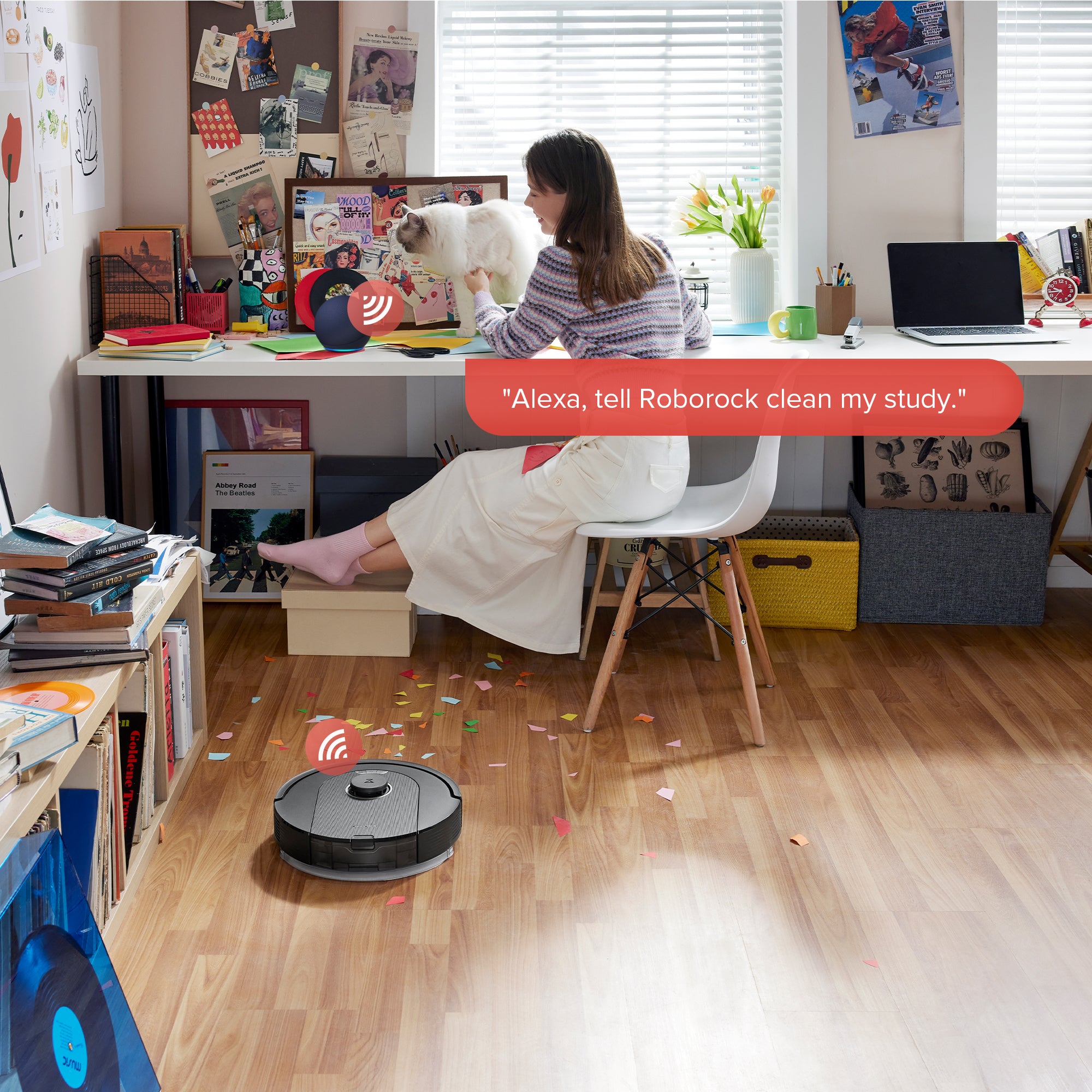
Credit: us.roborock.com
Frequently Asked Questions For Roborock Google Home
Can You Add Roborock To Google Home?
Yes, you can add Roborock to Google Home. Follow these steps: Open the Google Home app, tap the plus symbol, select “Set Up Device,” and connect your robot vacuum. Once connected, you can control your Roborock using voice commands with Google Assistant.
Does Irobot Work With Google Home?
Yes, iRobot works with Google Home. Google Assistant connects to all iRobot devices, allowing hands-free control for vacuuming and mopping. You can also set up additional voice features through the Google Home app. Other compatible robot vacuums with Google Home include Shark, ECOVACS Robotics, Samsung, and bObsweep.
Which Robot Vacuums Work With Google?
Roborock, iRobot, Shark, ECOVACS Robotics, Samsung, and bObsweep are robot vacuums that work with Google Assistant.
Does Roborock Work With Home Assistant?
Yes, Roborock works with Home Assistant. You can connect and control your Roborock robot vacuum using Home Assistant.
Conclusion
Connecting your Roborock robot vacuum to Google Home is a game-changer in smart home automation. With a simple setup process and a wide range of voice commands, you have complete control over your cleaning routine. From cleaning specific rooms to scheduling cleaning tasks, integrating Roborock with Google Home offers convenience and efficiency.
Say goodbye to manual vacuuming and embrace the future of cleaning technology. Make your life easier and enjoy a cleaner home with Roborock and Google Home.

