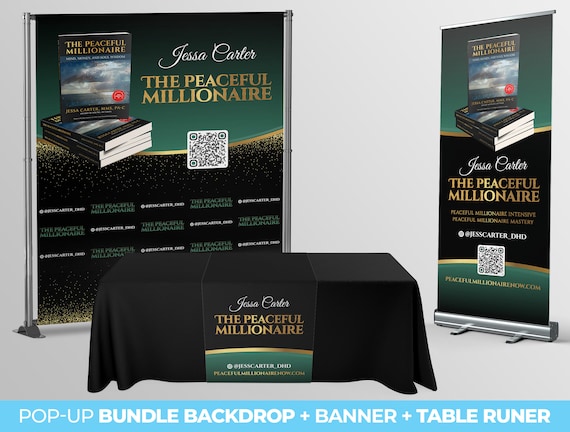To turn off Ring notifications, open the Ring app, select the device you want to mute, and click “Settings.” Then, disable the Ring Alert toggle.
This will disable the notifications for that device. Looking to turn off Ring notifications for your devices? Whether you want a break from constant alerts or need to focus without interruptions, customizing your Ring notifications is simple and easy. By following a few steps within the Ring app, you can turn off notifications for specific devices, allowing you to receive only the alerts that matter most to you.
We will guide you on how to customize your Ring alerts and motion alerts to turn off notifications while still allowing Ring to record and monitor as configured. With these helpful tips, you can enjoy a quieter, distraction-free experience with your Ring devices.

Credit: www.amazon.com
Understanding Ring Notifications
Constant ring notifications can be disruptive and frustrating, often interrupting our peace and focus. Fortunately, the Ring app offers customization options to tailor the notification settings according to our preferences.
By accessing the Ring app settings, we can toggle off ring notifications and motion alerts, while still allowing Ring to record and monitor as configured. To do this, simply open the Ring app, choose the menu button, and select the desired device. From there, click on the “Settings” cog and disable the notifications.
Additionally, if we want to disable the notification sound without turning off the notifications completely, we can go to the app settings, select the device, and turn off the ring alert toggle.
Another useful feature is the ability to snooze motion and chime notifications. Similar to a snooze button on an alarm clock, we can temporarily silence the notifications by accessing the Motion Snooze option in the Ring app.
By customizing our Ring notification settings, we can create a more peaceful user experience while still enjoying the security and monitoring benefits of the Ring app.
How To Customize Ring Alerts
To turn off ring notifications, follow these steps:
- Open the Ring app.
- Choose the menu button (three horizontal lines).
- Select the Ring doorbell or camera that you wish to mute.
- Click the “Settings” cog.
- Find the notification settings for the device.
- Toggle off the “Allow Notifications” option.
If you want to disable the Ring notification sound, go to the app settings, select the required device, and turn off the Ring Alert toggle. If you’re using an iPhone, you can go to your phone’s settings, scroll down to find the Ring app, select it, and toggle off “Allow Notifications”.
To customize notifications further, explore the per-device notification settings. You can disable notifications for shared users without affecting the owner’s own notifications. Simply navigate to the device settings, notification settings, and adjust the preferences accordingly.
Customizing Motion Alerts For Video Doorbells And Security Cameras
Customizing motion alerts for your video doorbells and security cameras can help you minimize unnecessary notifications and fine-tune the motion sensitivity for accurate alerts. When it comes to customizing motion alerts, there are a few options you should understand:
- You can turn off notifications completely by going to your phone’s settings, selecting the Ring app, and toggling off “Allow Notifications”.
- If you want to disable the notification sound but still receive visual alerts, you can open the Ring app, select the doorbell or camera, click on “Settings”, and disable the Ring alert sound.
- If you’re a shared user and want to disable notifications for a specific home without affecting the owner’s own notifications, you can find per-device notification settings in the Ring app and customize them accordingly.
- Additionally, you can snooze motion and chime notifications temporarily using the Motion Snooze feature on the Ring app.
By customizing your motion alerts and utilizing these tips and tricks, you can ensure a more personalized and accurate monitoring experience with your video doorbells and security cameras.
Turning Off Ring Notification Sound
To turn off Ring notifications, open the Ring app, select the desired device, and disable the Ring Alert toggle in the app settings. You can also customize notification preferences for specific events such as motion alerts or doorbell ringing.
To turn off ring notification sound, follow these steps:
1. Open the Ring app on your device.
2. Select the Ring doorbell or camera that you wish to mute.
3. Click on the “Settings” cog icon.
4. Look for the option to disable the ring alert sound and click on it to turn it off.
Alternatively, you can go to your phone’s settings, scroll down until you find the Ring app, select it, and then toggle off the “Allow Notifications” option.
5. If you want to mute notifications temporarily, you can use the snooze feature available in the Ring app.
Simply go to the app settings, select the desired device, and enable the motion snooze or chime snooze options.
Remember, by turning off ring notifications, you can enjoy a silent ring notification experience without missing any important events.
Utilizing Snooze Mode For Temporary Peace
Utilizing the snooze mode feature on your Ring device can provide temporary peace and allow you to avoid interruptions. You can explore the snooze feature to disable motion and chime notifications for a specific time period.
To do this, open the Ring app and choose the menu button. From there, you can navigate to the device settings and select “Notifications.” Toggle off the option for “Allow Notifications” to temporarily disable notifications.
Additionally, you can turn off the notification sound by selecting the specific device in the Ring app settings and clicking the “Settings” cog.
Then, disable the Ring Alert sound. If you want to disable notifications for a shared user without affecting the owner, you can customize per-device notification settings.
Remember, you can always turn back on notifications by reversing these steps.
Turning On And Off Browser Notifications
Turning on and off browser notifications for Ring.com can be customized to fit your preferences. Here’s a step-by-step guide to help you maintain control over your Ring alerts:
- Open the Ring app and choose the menu button (three horizontal lines).
- Select the Ring device (doorbell or camera) you want to customize.
- Click the “Settings” cog icon.
- Scroll down and select “Notifications.”
- Toggle off the “Allow Notifications” option to turn off browser notifications.
- If you want to customize notification settings further, navigate to “Notification Settings” or “Browser Notification Preferences” in the app.
- Locate your Ring device in the list and select or unselect the boxes for Ring or Motion Alerts to enable or disable specific types of notifications.
- Once you have customized your preferences, exit the settings page to save your changes.
Following these steps will allow you to turn off Ring notifications or tailor them to your specific needs. Enjoy a customized notification experience with Ring.com!
Customizing Ring Notifications On The Ring App
To turn off Ring notifications, open the Ring app, select the device you want to mute, and click on the “Settings” option. From there, you can disable the Ring Alert toggle and stop receiving notifications. You can also customize notification settings for specific devices in the app.
Turn off Ring Notifications
To customize Ring Notifications on the Ring App, follow these steps:
1. Open the Ring app.
2. Choose the menu button (three lines) in the top left corner.
3. Scroll down and select “Device Settings”.
4. Choose the device you wish to modify.
5. Under “Notification Settings”, you can toggle off “Allow Notifications” to turn off all notifications for that device.
6. If you only want to turn off the notification sound, select the device, click on “Settings”, and disable the “Ring Alert”.
Additionally, if you want to temporarily disable notifications for a specific time period, use the “Motion Snooze” feature in the Ring app. This will pause notifications for a set amount of time.
Remember that you can also customize notification preferences in your phone’s settings by finding the Ring app and selecting “Notifications”, then toggling off “Allow Notifications”.
By customizing your Ring app notifications, you can have greater control over the alerts you receive and optimize your Ring experience.
Customization For Shared Users
To manage notifications as a shared user without affecting the owner, you can follow these steps:
- Open the Ring app
- Choose the menu button (three lines) on the top left corner
- Select the desired device (doorbell or camera)
- Click on “Settings”
- Find the notification settings
- Toggle off the “Allow Notifications” option
By disabling notifications from a specific home without impacting others, shared users can have more control over their own notification preferences. Additionally, you can fine-tune per-device notification settings by accessing the device settings, notification settings, and app alert tone. From there, you can switch it to silent or customize it as needed.
With these customization options, shared users can turn off Ring notifications or mute specific devices while still allowing Ring to record and monitor as configured. This provides more flexibility and personalization for shared users while maintaining the overall functionality of the Ring system.
Frequently Asked Questions On Turn Off Ring Notifications
How Do I Turn Off Notifications On Ring App?
To turn off notifications on the Ring app, follow these steps:
1. Open the Ring app.
2. Tap on the menu button (three horizontal lines).
3. Choose “Notifications”.
4. Toggle off the “Allow Notifications” option. This will disable notifications while still allowing Ring to record and monitor as configured.
How Do I Turn On Ring Camera Notifications?
To turn on Ring camera notifications, follow these steps:
1. Open the Ring app.
2. Go to Account > Control Center.
3. Select Notifications, then Browser Notification Preferences.
4. Locate your Ring device and select the boxes for Ring or Motion Alerts.
5. Once customized, exit the page.
How Do I Turn Off Ring Notifications Except For Doorbell?
To turn off Ring notifications except for the doorbell, open the Ring app and go to the menu. Then, select “Neighbors” and tap the cog wheel in the top right corner. Choose “Neighborhood Settings” and go to “Push Notification Settings” within the Schedule setting.
From there, you can disable notifications.
How Do I Stop Ring Notifications When Disarmed?
To stop Ring notifications when disarmed, follow these steps:
1. Open the Ring app
2. Go to Menu > Devices
3. Select Alarm Base Station
4. Choose Contact Sensor
5. Toggle off Open Alerts and Closed Alerts.
This will disable notifications in Disarmed Mode, and you can also do the same for Motion Detectors.
Conclusion
To prevent constant interruptions and regain some peace of mind, it’s crucial to turn off ring notifications. By customizing your Ring alerts and motion alerts, you can control the notifications you receive from your video doorbells and security cameras. Simply open the Ring app, select the menu button, and toggle off “Allow Notifications” under the notifications settings.
This way, you can still enjoy the benefits of Ring’s monitoring and recording capabilities without being bombarded with unnecessary notifications. Take control of your notifications and create a more peaceful environment.