Which Ring Doorbell Do I Have? To find out which Ring Doorbell you have, open the Ring app, go to Device Health, and under Device details, you’ll see the model name. When it comes to choosing the right Ring Doorbell for your needs, it’s important to know exactly which model you have.
With various features and capabilities, Ring offers a range of doorbell models tailored to different preferences. Identifying your specific model can be done effortlessly through the Ring app.
By navigating to the device settings, you’ll find the product name listed under Device Details.
This information allows you to ensure compatibility with accessories and make the most of your Ring Doorbell experience.
To simplify the process, follow the app’s instructions and easily determine which Ring Doorbell you have.
How To Find Your Ring Doorbell Model In The Ring App
If you’re wondering which Ring Doorbell you have, you can easily find out in a few simple steps. Open the Ring app on your smartphone or tablet and tap on “Devices”.
Select your doorbell from the list of devices. Once you’re on the device page, scroll down and go to “Device Health”. Under “Device details”, you’ll be able to see the model of your doorbell.
If you’re still unsure or need more information, you can also visit the Ring Community or check out resources like the Ring Help website or YouTube tutorials.
Remember, each Ring Doorbell model has its own set of features and capabilities, so it’s important to know which one you have for troubleshooting or getting the right accessories.
With the Ring app and these resources, you’ll be able to easily identify your Ring Doorbell model.
Read Also: Blink Doorbell Event Response: Mastering the Power of Quick Response
Identifying Your Ring Doorbell Through Packaging
To identify your Ring Doorbell model, simply open the Ring App, tap on Devices, select your Doorbell, and go to Device Health.
Under Device details, you will find the information you need. Ensure you have the right accessories and understand the features of your specific model.
Identifying Your Ring Doorbell through Packaging
- To determine the model of your Ring doorbell, the first step is to check the packaging of the device. Look for the product name and model information mentioned on the packaging.
- Another way to find out the model is through the Ring app. Open the app, navigate to your device, tap on the Device Health tile and under Device details, you’ll find the model information.
- If you have already set up your doorbell in the Ring app, you can also find the model information by going to Device Health within the app.
Asking The Ring Community For Help In Determining Your Ring Doorbell Model
Looking to determine your Ring Doorbell model? Ask the Ring Community for help in identifying your specific device.
By providing details such as the device health tile in the Ring app, you can find out which generation and model of Ring Doorbell you have, ensuring you get the right accessories and support.
| RING DOORBELL MODEL | FEATURES |
|---|---|
| Ring Doorbell | Basic model with standard features |
| Ring Doorbell Pro | Enhanced video quality and customizable motion zones |
| Ring Doorbell 2 | Improved battery life and interchangeable faceplates |
| Ring Doorbell 3 | Supports both wired and battery power options, enhanced motion detection |
| Ring Doorbell 4 | Integrated color pre-roll video, improved motion detection |
If you’re unsure about which Ring Doorbell model you own, there are a few ways to determine it. First, open the Ring app and navigate to the device settings. The product name will be listed there.
Another option is to post a question in the Ring Community forum, where other Ring users may be able to assist you based on their knowledge of different Ring doorbell models.
Additionally, you can check the packaging of your Ring doorbell, as it often provides information about the model.
By utilizing these methods, you’ll be able to identify the specific Ring Doorbell model you have and find the right accessories or troubleshoot any issues effectively.
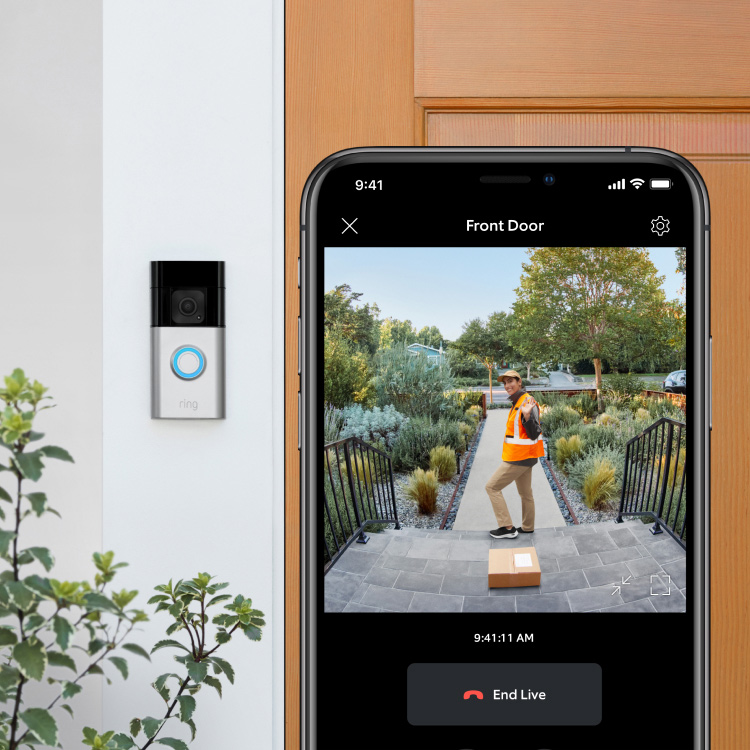
Credit: ring.com
The Different Ring Doorbell Generations And Features
To determine which Ring Doorbell you have, simply open the Ring app, go to your device, and tap on the Device Health tile.
Under Device details, you’ll find the model of your Ring Doorbell. This will help you identify the generation and features of your specific device.
| Ring Doorbell Model | Features | Generation |
|---|---|---|
| Ring Doorbell | Standard features: HD video, two-way talk, motion detection | First generation |
| Ring Doorbell 2 | Improved video quality, removable battery pack | Second generation |
| Ring Doorbell Pro | Advanced features: 1080p HD video, customizable faceplates, advanced motion detection | Third generation |
| Ring Video Doorbell Elite | Professional-grade power and reliability, PoE (Power over Ethernet) connection | Fourth generation |
If you’re wondering which Ring Doorbell model you have, it’s helpful to understand the different generations and their features.
The first-generation Ring Doorbell offers standard features such as HD video, two-way talk, and motion detection.
The second-generation Ring Doorbell, also known as Ring Doorbell 2, features improved video quality and a removable battery pack.
For those looking for more advanced features, the third-generation Ring Doorbell Pro might be the one you have. It offers 1080p HD video, customizable faceplates, and advanced motion detection capabilities.
Finally, the fourth-generation Ring Video Doorbell Elite is designed for professional-grade power and reliability with a PoE (Power over Ethernet) connection.
To determine which generation your Ring Doorbell belongs to, you can check the product name listed under the device’s settings in the Ring app.
This will help you identify and understand the features and capabilities of your specific Ring Doorbell model.
Exploring The Range Of Ring Doorbell Models And Accessories
If you’re wondering which Ring doorbell model you have, there are a few ways to find out. One way is to check the Ring app. Simply open the app, navigate to your device, and tap on the Device Health tile.
In the device details, you’ll find the model of your Ring doorbell. Another option is to examine the packaging of your doorbell. The model information is usually mentioned on the packaging.
Once you know which model you have, it’s important to understand the features and specifications of that model.
Different Ring doorbell models offer different capabilities, so it’s helpful to familiarize yourself with what your specific model can do.
Additionally, you may want to explore compatible accessories for your Ring doorbell.
These accessories can enhance the functionality of your doorbell and provide added convenience.
In conclusion, whether you check the Ring app or examine the packaging, finding out which Ring doorbell model you have is simple and easy.
Understanding the features and specifications of your model, as well as exploring compatible accessories, can greatly enhance your overall Ring doorbell experience.
Finding The Right Ring Video Doorbell For Your Needs
Exploring the options for Ring Video Doorbell bundles
Choosing the best Ring Video Doorbell model for your specific requirements
If you have already set up your doorbell or security camera in the Ring app, you can find the doorbell or security camera model by going to Device Health. Find more information here.
Another way to identify your Ring Doorbell model is to open the Ring app, navigate to your device, and tap on the Device Health tile. The product name will be listed under the device’s settings.
If you are still unsure about which Ring Doorbell model you have, you can ask in the Ring Community or refer to the packaging of your doorbell.
Resources:
- How To Know Which Ring Doorbell I Have – Storables
- All Ring Doorbell Models Explained (Beginner-Friendly Buying Guide) – YouTube
- Ring buying guide: Find out which video doorbell is right for you – About Amazon
Comparing Ring Doorbell Models – An In-depth Buying Guide
If you’re wondering which Ring Doorbell model you have, simply open the Ring app, navigate to your device, and tap on the Device Health tile. There, you’ll find all the details you need to identify your specific model.
| Ring Doorbell Model | Camera Resolution | Power Supply |
|---|---|---|
| Ring Doorbell | 720p HD | Battery or hardwired |
| Ring Doorbell 2 | 1080p HD | Battery or hardwired |
| Ring Doorbell 3 | 1080p HD | Battery or hardwired |
| Ring Doorbell Pro | 1080p HD | Hardwired |
| Ring Doorbell Elite | 1080p HD | Hardwired |
Ring doorbell models differ in terms of camera resolution and power supply options.
The basic Ring Doorbell offers 720p HD resolution and can be powered by a battery or hardwired.
The Ring Doorbell 2 and Ring Doorbell 3 both have a higher resolution of 1080p HD and offer the same power supply options.
The Ring Doorbell Pro and Ring Doorbell Elite also have 1080p HD resolution but are designed to be hardwired.
By understanding the differences between these models, you can choose the right Ring doorbell for your needs.
Don’t forget to consider factors like video quality and power source when making your decision.
How To Get The Right Accessories For Your Ring Doorbell
| Ring Doorbell Model | Features |
|---|---|
| Ring Doorbell | Basic video doorbell with standard features |
| Ring Doorbell 2 | Improved video quality and removable battery pack |
| Ring Doorbell 3 | Enhanced motion detection and dual-band Wi-Fi |
| Ring Doorbell Pro | Sleek design and advanced motion detection |
| Ring Doorbell Elite | Professional-grade doorbell with ethernet connectivity |
Understanding the different models of Ring doorbells is important when it comes to choosing the right accessories for your specific model.
The Ring Doorbell is a basic video doorbell, while the Ring Doorbell 2 offers improved video quality and a removable battery pack.
The Ring Doorbell 3 has enhanced motion detection and dual-band Wi-Fi, whereas the Ring Doorbell Pro features a sleek design and advanced motion detection.
For those in need of a professional-grade doorbell, the Ring Doorbell Elite offers ethernet connectivity.
By identifying the model of your Ring doorbell through the Ring app or packaging, you can ensure that you select the compatible and appropriate accessories for your device.
Frequently Asked Questions On Which Ring Doorbell Do I Have
How Do I Tell Which Ring Doorbell I Have?
To determine which Ring doorbell you have, open the Ring app, select your device, and tap on the Device Health section. You’ll find the model information there.
How Do I Know If My Ring Doorbell Is 1st Or 2nd Generation?
To determine if your Ring doorbell is 1st or 2nd generation, follow these steps: 1. Open the Ring app. 2. Navigate to your device. 3. Tap on the Device Health tile. 4. Look for the device details, where you will find the model information.
5. The product name listed under the device’s settings will indicate whether it is a 1st or 2nd generation doorbell.
How Can You Tell The Difference Between Ring Doorbell 2 And 3?
To differentiate between Ring Doorbell 2 and 3, check the device settings in the Ring app. The product name will indicate the model of your doorbell.
What Is The Difference Between Ring Doorbell 1 And 3?
The main differences between Ring Doorbell 1 and 3 are improved motion detection, enhanced video quality, and advanced features in the Ring Doorbell 3.
Conclusion
To determine which Ring doorbell you have, simply open the Ring app, navigate to your device, and tap on the Device Health tile.
Under Device details, you will find the model name listed. Each Ring doorbell model comes with its own unique features and capabilities, so understanding your specific model is important when it comes to selecting the right accessories.
By following these steps, you can easily identify your Ring doorbell version and maximize its functionality. Happy doorbell-ing!

