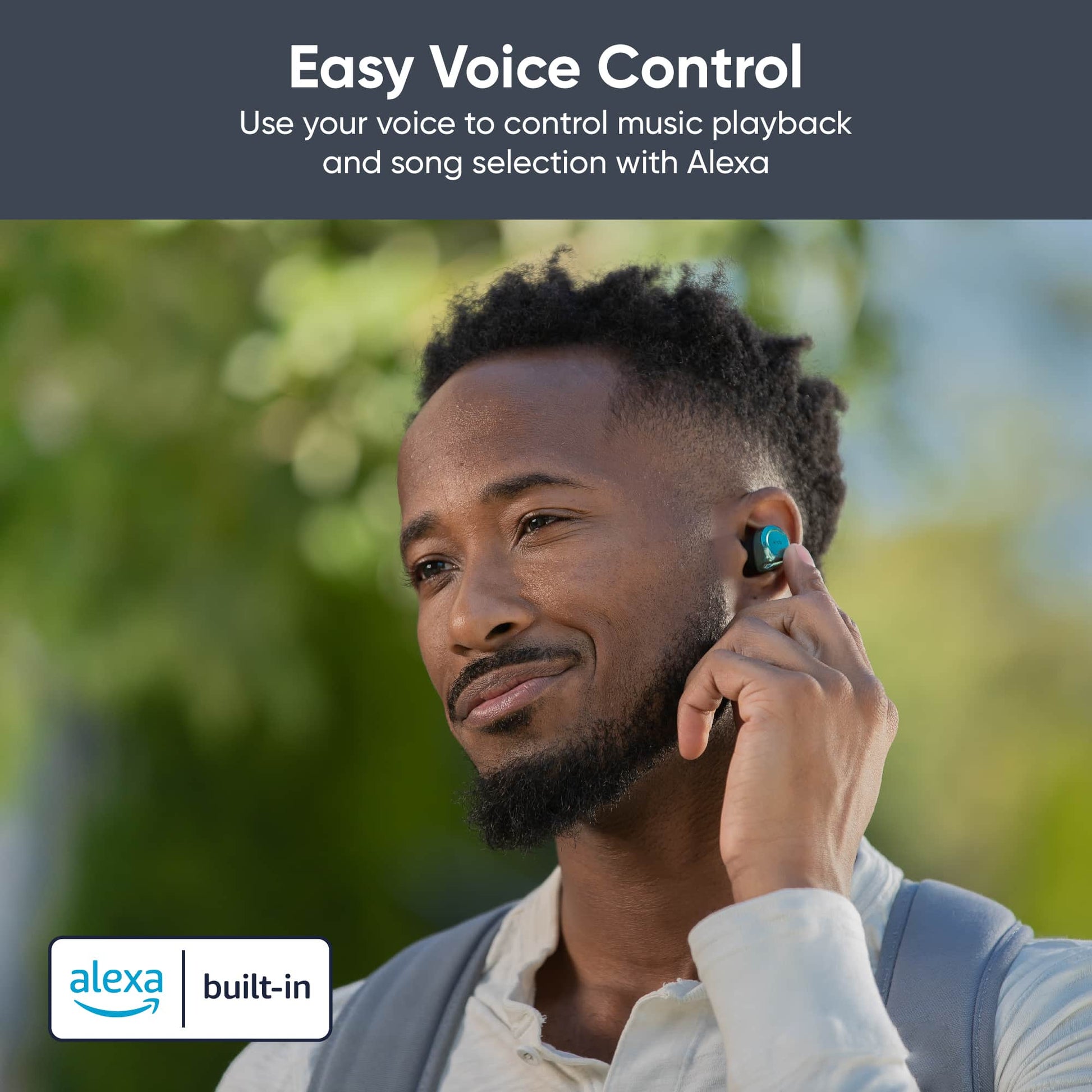To fix Wyze playback not working, go to the SD Card Recording settings in the Advanced Menu and ensure the Record to microSD settings are still on. Also, try power cycling the cameras by unplugging them and booting them up again.
If the issue persists, it could indicate that the SD cards have become corrupted or failed. If you’re experiencing issues with Wyze playback not working, you’ll want to address the problem quickly to ensure you can view your recorded footage.
Wyze cameras are known for their reliability and affordability, but occasional playback issues can arise. We’ll explore some troubleshooting steps you can take to resolve Wyze playback problems. By following these suggestions, you can hopefully get your cameras back up and running smoothly, allowing you to review and access your recorded videos effortlessly. So, let’s dive into the steps you can take to fix Wyze playback issues and get back to monitoring your surroundings effectively.
Sd Card Recording Settings
If the playback is not working on your Wyze unit, make sure to go into the SD Card Recording settings in the Advanced Menu and double-check that the “Record to microSD” setting is enabled. Sometimes, power cycling the cameras by unplugging them can help refresh the boot-up process and resolve playback issues. It’s also worth considering if the SD cards have either corrupted or failed.
Corrupted Or Failed Sd Cards
If you are experiencing playback issues with your Wyze camera, one possible reason could be the corrupted or failed SD cards. To check if this is the case, go into the SD Card Recording settings in the Advanced Menu and double-check that the Record to microSD settings is still on. It’s also recommended to unplug the cameras to power cycle them with a fresh boot up.
If the issue persists, you may need to replace or fix the SD cards. Ensure that your camera is correctly recognized on the Wyze app. Eject the card, power cycle your camera, and re-insert the SD card. It’s important to verify the SD card status in the smart app configurations.
If the problem persists, you can try rebooting your phone or tablet and clearing the Wyze app cache. Additionally, make sure the camera is properly connected to the power source and the internet.
Playback Freezing Issue
When experiencing playback freezing issues with your Wyze camera, there are several troubleshooting steps you can take to resolve the problem:
- Check the SD Card Recording settings in the Advanced Menu to ensure that the “Record to microSD” option is enabled.
- Power cycle your camera by unplugging it and then plugging it back in for a fresh boot up.
- Verify that the SD card in your camera has not been corrupted or failed. You can do this by ejecting the card, power cycling the camera, and re-inserting the SD card.
- If the Wyze app is not working properly, try rebooting your phone or tablet and clearing the app cache.
- Ensure that your camera is properly connected to the power source and the internet.
- Make sure that Event Recording and Notifications are enabled in the camera settings, and clear any filters set in the Events tab if events are not showing up.
Camera Recognition And Sd Card Status
Wyze Playback Not Working. If you are experiencing playback issues with your Wyze camera, there are a few steps you can take to troubleshoot the problem.
First, make sure that your camera is recognized properly on the Wyze app. Check the SD card status in the smart app configurations to ensure that everything is functioning correctly. If the Record to microSD setting is off, turn it back on. It is also a good idea to power cycle your camera by unplugging it and plugging it back in.
If the playback problem persists, it may be due to corrupted or failed SD cards. Try ejecting the SD card, power cycling the camera, and re-inserting the SD card. This can sometimes resolve any issues with the SD card.
Additionally, if you are experiencing issues with the Wyze app, try rebooting your phone or tablet and clearing the Wyze app cache. This can help refresh the app and resolve any software-related problems.
By following these steps, you should be able to resolve any playback issues you are facing with your Wyze camera.
Reboot Phone And Clear App Cache
When facing playback issues with your Wyze app, there are a few troubleshooting steps you can take. First, try rebooting your phone or tablet to refresh the app and network connection. This simple step can often resolve connectivity issues that may be causing playback problems.
Additionally, clearing the app cache can also help troubleshoot video playback issues. In some cases, the SD card recording settings may need to be checked to ensure that recordings are being saved properly.
If the playback problem persists, it may be helpful to power cycle the cameras by unplugging them and then plugging them back in. This can help refresh the devices and potentially resolve any hardware-related issues.
Lastly, make sure that the camera is properly connected to the power source and the internet, as connectivity problems can also impact playback. By following these steps, you can address common playback issues and enjoy uninterrupted viewing on your Wyze app.
Proper Connection To Power Source And Internet
When troubleshooting connectivity-related problems for Wyze playback not working, it is important to verify if the Wyze Cam is connected properly to the power source and internet.
Start by checking the SD Card Recording settings in the Advanced Menu and ensure that the “Record to microSD” option is still enabled. If the playback is not working, it may be helpful to unplug the cameras to power cycle them with a fresh boot up.
Additionally, it is recommended to check the SD card status in the smart app configurations. If the issue persists, try ejecting the SD card, power cycling the camera, and re-inserting the SD card. In some cases, rebooting your phone or tablet and clearing the Wyze app cache may help resolve the problem.
Enabling Playback On Wyze Cam
To enable playback on Wyze Cam, first check the SD Card Recording settings in the Advanced Menu to ensure it is still enabled. If the issue persists, power cycle the cameras and verify if the SD Cards are corrupted or failed.
Make sure the camera is connected properly to the power source and internet.
| Issue | Solution |
| Playback not working on Wyze Cam | 1. Go to the SD Card Recording settings in the Advanced Menu and double check that the Record to microSD settings is still on. 2. Unplug the cams to power cycle them with a fresh boot up. 3. Make sure the SD Cards have not corrupted or failed. |
| No view playback on Wyze Cam | 1. Check the SD card status in the smart app configurations. 2. Ensure the camera is rightly recognized by the Wyze app. 3. Eject the card, power cycle the camera, and re-insert the SD card. |
| Playback not available on Wyze App | 1. Reboot your phone or tablet and clear the Wyze app cache. 2. Configure the app if the video playback is not working. 3. Check the connection of the Wyze Cam to the power source and the internet. |
| No events recorded on Wyze camera | 1. Make sure Event Recording and Notifications are enabled in each cam’s settings and notifications are enabled for the app. 2. Clear any filters that are set in the Events tab. |

Credit: www.reddit.com
Event Recording And Notifications
If you’re experiencing Wyze playback issues, there are a few troubleshooting steps you can try. Check the SD card recording settings, power cycle the cameras, and ensure the camera is properly recognized on the app. If the problem persists, you can try rebooting your device or clearing the app cache.
Make sure event recording and notifications are enabled, and check for any filters that may be affecting event visibility.
Wyze Playback Not Working
To troubleshoot the issue of Wyze camera not playing events, there are a few steps you can take. First, make sure that the Event Recording and Notifications are enabled in the Wyze app. This can be done by going into each cam’s settings and ensuring that these options are turned on.
If the playback is still not working, check the SD Card Recording settings in the Advanced Menu. Double-check that the Record to microSD settings is still on. Additionally, try power cycling the cameras by unplugging them and then plugging them back in to give them a fresh boot-up.
If the SD Cards have either corrupted or failed, this may be causing the playback issue. You can also try ejecting the SD card, power cycling the camera, and then re-inserting the SD card.
If these steps do not resolve the issue, it is recommended to reboot your phone or tablet and clear the Wyze app cache. This can help refresh the app and fix any issues with video playback.
Ensure that you have followed these troubleshooting steps to resolve the issue of Wyze playback not working.
Frequently Asked Questions On Wyze Playback Not Working
How Do I Enable Playback On Wyze?
To enable playback on your Wyze camera, follow these steps: 1. Go to the SD Card Recording settings in the Advanced Menu and check if the Record to microSD settings are still on. 2. Unplug the camera and plug it back in to restart it.
3. If the SD card has failed or corrupted, try replacing it. 4. Make sure your camera is properly recognized on the Wyze app. 5. Reboot your phone or tablet and clear the Wyze app cache if it’s not working.
6. Check if Event Recording and Notifications are enabled for your camera in the settings. 7. Clear any filters set in the Events tab. 8. Ensure that the camera is set to record correctly by toggling on Record Motion Events in the settings.
9. If the issue persists, reach out to Wyze Support for assistance. Note: The steps may vary depending on the model of your Wyze camera.
Why Is My Wyze Camera Not Playing Events?
If your Wyze camera is not playing events, here are some possible fixes: 1. Check your SD card recording settings to make sure it is set to record. 2. Try power cycling the camera by unplugging it and plugging it back in.
3. Verify that your SD card is not corrupted or failed. 4. Ensure that your camera is properly recognized on the Wyze app. 5. Reboot your phone or tablet and clear the Wyze app cache if needed. 6. Make sure your camera is connected to the power source and internet.
7. Enable event recording and notifications in the camera settings. 8. Clear any filters set in the Events tab. Remember to follow these steps to resolve the issue with Wyze camera playback.
Why Does Wyze Not Record Video Anymore?
To fix the issue of Wyze not recording video anymore, check the SD Card Recording settings in the Advanced Menu and ensure that Record to microSD is turned on. Power cycle the cameras and make sure the SD cards are not corrupted or failed.
Additionally, ensure that the camera is properly connected to the power source and the internet.
Why Is My Wyze Cam V3 Live Stream Not Working?
If your Wyze Cam V3 live stream is not working, here are a few things to check: 1. Make sure the “Record to microSD” settings in the Advanced Menu are still on. 2. Power cycle the cameras by unplugging them and restarting.
3. Check if the SD cards have corrupted or failed. 4. Ensure that the camera is recognized on the Wyze app. 5. Reboot your phone or tablet and clear the Wyze app cache if the app is not working. 6.
Check the SD card status in the smart app configurations. 7. Make sure the camera is properly connected to the power source and the internet. 8. Enable Event Recording and Notifications in the camera’s settings. 9. Clear any filters set in the Events tab.
10. Ensure that the camera is set to record correctly with the desired options such as Person or Vehicle.
Conclusion
To troubleshoot the issue of Wyze playback not working, there are a few steps you can take. First, check the SD Card Recording settings in the Advanced Menu to ensure that the Record to microSD option is still enabled. Additionally, power cycle your Wyze cameras by unplugging them and then reconnecting them to refresh the system.
It’s possible that the SD cards may have become corrupted or failed, so double-check their status. If the problem persists, consider rebooting your phone or tablet and clearing the Wyze app cache. These steps should help resolve any playback issues you’re experiencing with your Wyze cameras.