To set up a Eufy IP camera, connect it to your Wi-Fi network and download the eufySecurity app from the App Store or Google Play. Once installed, create a free eufySecurity account or log in if you already have one.
Open the app and follow the on-screen instructions to add your camera to the app. You can then customize the settings and security modes for your camera, such as Home, Away, Disarmed, etc.
With Wi-Fi connectivity, you can remotely access your Eufy camera and stay connected to your home at all times.
Additionally, you can explore the Eufy website or contact customer support for more detailed instructions on camera setup.
1. Installing And Setting Up Eufy Outdoor Camera
Eufy Outdoor Camera setup involves several steps, including mounting the camera outdoors, connecting the camera to the HomeBase, and configuring camera settings through the Eufy Security app.
First, when it comes to mounting the camera outdoors, you should choose a suitable location that provides a clear view of the area you want to monitor. Make sure to install it at a height where it is not easily accessible to intruders.
Next, connecting the camera to the HomeBase is crucial. Follow the instructions provided by Eufy to pair the camera with the HomeBase. This will enable the camera to communicate with the HomeBase and the Eufy Security app.
Finally, after the camera is connected, you need to configure the camera settings through the Eufy Security app. This includes setting up motion detection, adjusting video quality, and customizing other preferences. You can access these settings in the app and make adjustments according to your needs.
In conclusion, by following these steps, you can successfully install and set up your Eufy Outdoor Camera for optimal performance and security.
2. Setting Up Eufy Indoor Camera
To set up your Eufy indoor camera, start by placing the camera in your desired location. Ensure that it is within range of your Wi-Fi network for a stable connection.
Once placed, connect the camera to the Eufy Security app on your smartphone or tablet. This will allow you to access and control the camera remotely.
Make sure to adjust the camera settings for indoor monitoring. You can customize features such as motion detection sensitivity, recording schedules, and notifications.
It is also recommended to set up additional security modes on the Eufy Security app to suit your specific needs. With these steps, you can easily set up your Eufy indoor camera for reliable and convenient indoor monitoring.
3. Adding Additional Eufy Cameras To Your System
If you’re looking to expand your Eufy camera setup, adding a new camera to your existing HomeBase is a straightforward process. Simply follow these steps:
- Make sure your HomeBase is powered on and connected to your Wi-Fi network.
- Go to the EufySecurity app and tap on the “+” sign to add a new device.
- Select “Add Device” and choose “Camera” from the options.
- Follow the on-screen instructions to scan the QR code on the back of your new camera.
- Once the QR code is scanned, the EufySecurity app will guide you through the setup process, including configuring settings for the new camera.
After adding the new camera to your system, it’s important to configure the settings to meet your specific needs. In the EufySecurity app, you can customize the camera’s motion detection sensitivity, activity zones, and push notification settings. Additionally, you can set up recording schedules and enable features such as two-way audio and night vision.
If you encounter any connectivity issues with your Eufy camera, here are a few troubleshooting tips:
- Make sure the camera is within range of your HomeBase and there are no obstacles blocking the signal.
- Check that your HomeBase is connected to a stable Wi-Fi network.
- Restart both your HomeBase and the camera.
- If you’re still experiencing issues, try resetting the camera to its factory settings and set it up again from scratch.
4. Setting Up Eufy Doorbell Camera
To set up the Eufy doorbell camera, follow these steps:
- Installing the doorbell camera:
- Choose a suitable location near your front door for the camera installation.
- Use the screws provided to attach the mounting bracket securely.
- Connect the power wires to your existing doorbell chime or use the provided power adapter.
- Attach the doorbell camera to the mounting bracket.
- Connecting the doorbell camera to the HomeBase:
- Open the EufySecurity app on your smartphone.
- Go to the camera settings and select “Add Device” or “Add Camera”.
- Follow the on-screen instructions to connect the doorbell camera to your HomeBase system.
- Customizing doorbell camera settings and notifications:
- Access the camera settings in the EufySecurity app.
- Adjust the motion detection sensitivity and customize notification preferences.
- Set up activity zones to receive alerts only for specific areas.
- Enable features like two-way audio and pre-buffering.
With these simple steps, you can successfully set up your Eufy doorbell camera and enjoy enhanced security and convenience for your home.
5. Optimizing Eufy Camera Settings For Improved Performance
When it comes to optimizing your Eufy camera settings for improved performance, there are a few key adjustments you can make.
One important setting to consider is adjusting the motion detection sensitivity. This will allow you to fine-tune how sensitive the camera is to detecting motion, ensuring that you receive accurate and timely notifications.
In addition, you can choose between continuous recording or event-based recording. Continuous recording will capture video footage at all times, while event-based recording will only record when motion is detected.
This can help optimize storage space and make it easier to review important events.
Another useful feature is setting up activity zones for targeted monitoring. This allows you to define specific areas within the camera’s field of view where you want to focus motion detection.
By doing so, you can reduce false alarms and ensure that you are notified only when activity occurs in the areas that matter most.
6. Connecting Eufy Cameras To The Eufysecurity App
To connect your Eufy cameras to the EufySecurity app, follow these steps:
- Download and install the EufySecurity app from the App Store (for iOS devices) or Google Play (for Android devices).
- Create a free EufySecurity account directly through the app if you don’t have one already.
- After signing in to the app, pair your cameras with the app to enable remote access and control.
By completing these steps, you will be able to access and control your Eufy cameras from anywhere using the EufySecurity app.
This provides you with the convenience and peace of mind knowing that you can monitor your home at all times.
The EufySecurity app allows you to customize your security modes, such as Home, Away, and Disarmed, giving you full control over your camera settings.
Additionally, with the app, you can add and manage multiple Eufy cameras, including the Eufy doorbell camera and Eufy baby monitor camera.
7. Managing Security Modes With The Eufysecurity App
When it comes to managing security modes with the EufySecurity App, you have full control and flexibility to personalize your settings. The app allows you to explore four different security modes: Home, Away, Disarmed, and Customize.
In each mode, you can configure specific security settings that suit your needs. For example, in the Home mode, you may want to activate certain cameras and set them to record motion events while deactivating others.
The Away mode might require all cameras to be active with motion detection and push notifications enabled.
Disarmed mode allows you to temporarily disable all security features, while the Customize mode allows you to personalize security settings based on individual preferences.
To set your security modes, simply navigate to the Security tab on the EufySecurity app. From there, you can easily configure and customize your security settings for each mode.
This gives you the ability to create the perfect security setup tailored to your requirements.
8. Troubleshooting Eufy Camera Connectivity Issues
- Common reasons for camera offline status
- Troubleshooting steps for reconnecting a camera
- Contacting Eufy support for advanced troubleshooting assistance
If you’re experiencing connectivity issues with your Eufy camera and it shows an offline status, there could be a few common reasons for this.
First, ensure that the camera is within range of the Wi-Fi signal and that the signal strength is strong enough.
Try restarting both the camera and the router to refresh the connection.
If the camera is still offline, you can try reconnecting it by following these troubleshooting steps:
- Remove the camera from the Eufy app and then add it back again, making sure to enter the correct Wi-Fi credentials.
- Check if there are any firmware updates available for the camera and update it if necessary.
- Reset the camera to its factory settings and set it up again from scratch.
If these steps don’t resolve the issue, it’s recommended to contact Eufy support for advanced troubleshooting assistance.
They can provide further guidance and support to help get your camera back online.
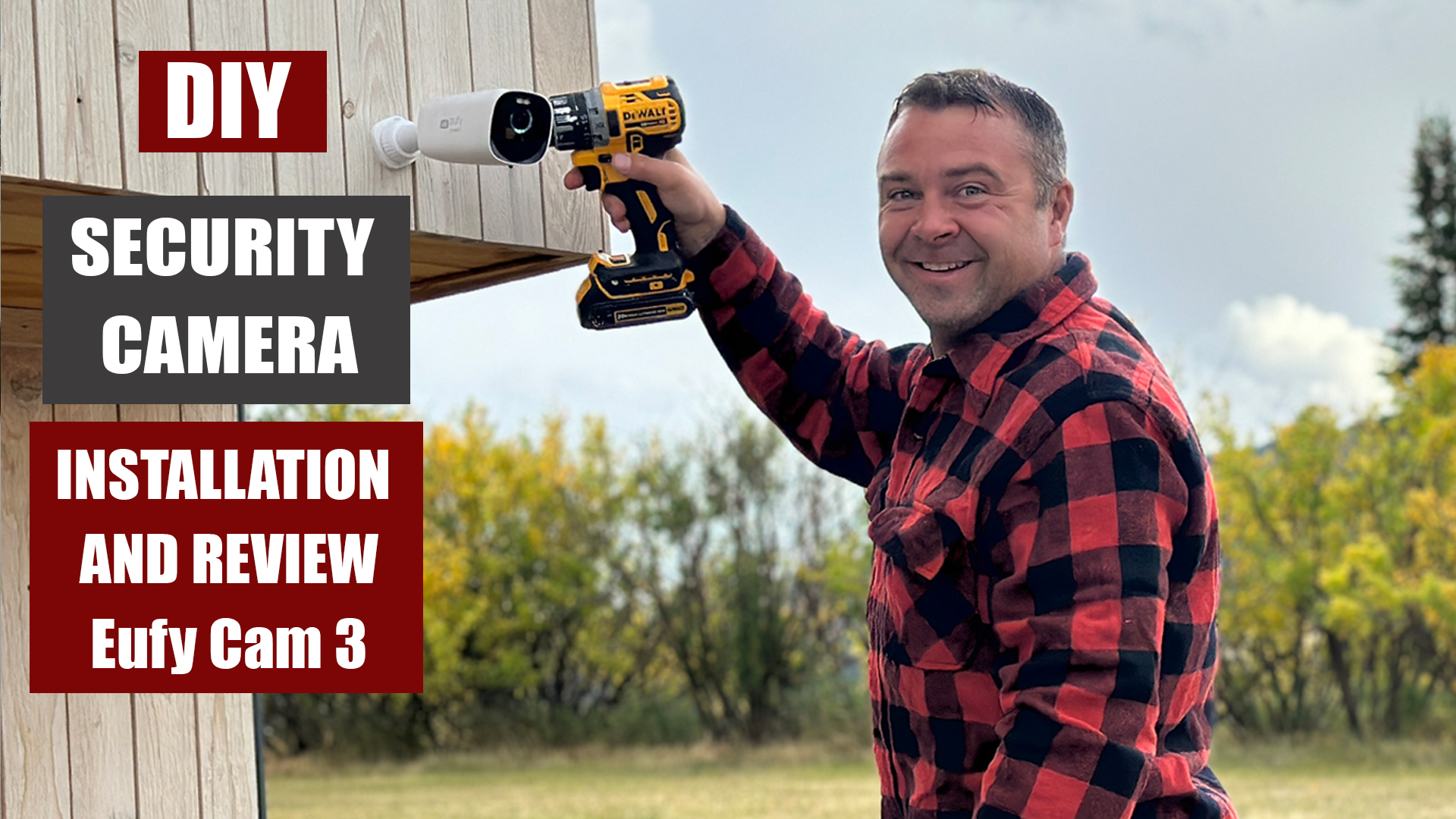
Credit: www.diypete.com
Frequently Asked Questions For Eufy Camera Setup
Do Eufy Cameras Need Wi-fi?
Yes, Eufy cameras require Wi-Fi to function properly. Wi-Fi connectivity allows users to access their cameras remotely and stay connected to their homes at all times.
How Do I Get My Eufy Camera Back Online?
To get your EUFY camera back online, follow these steps:
1. Check your Wi-Fi connection and make sure it’s stable.
2. Power cycle your camera by unplugging it and plugging it back in.
3. Restart your EUFY app and try reconnecting the camera.
4. Reset your camera’s Wi-Fi settings and reconfigure the connection.
5. Contact EUFY customer support if the issue persists.
For more detailed instructions, visit the EUFY website or refer to the user manual.
What App To Use For Eufy Security Camera?
To use the Eufy security camera, simply download the eufySecurity app from the App Store or Google Play. With this app, you can easily control your Eufy security devices and have full access to them.
Make sure to create a free eufySecurity account if you don’t have one already.
How Do I Set Eufy To Home?
To set EUFY to home, open the eufySecurity app and navigate to the Security tab. From there, you can choose the security mode that suits your needs such as Home, Away, Disarmed, or Customize.
This allows you to control and monitor your EUFY cameras effectively.
Conclusion
To ensure a seamless and efficient setup of your Eufy camera, it is important to have a working Wi-Fi connection.
This allows you to access your cameras remotely and stay connected to your home at all times.
With the EufySecurity app, you can easily control and customize your camera settings according to your security needs.
Simply download the app from the App Store or Google Play, create a free account, and you’re ready to go.
Whether it’s the Eufy Indoor camera or the Outdoor camera, following the provided instructions will help you install and set up your Eufy camera effortlessly.
Stay connected and keep your home safe with Eufy.
