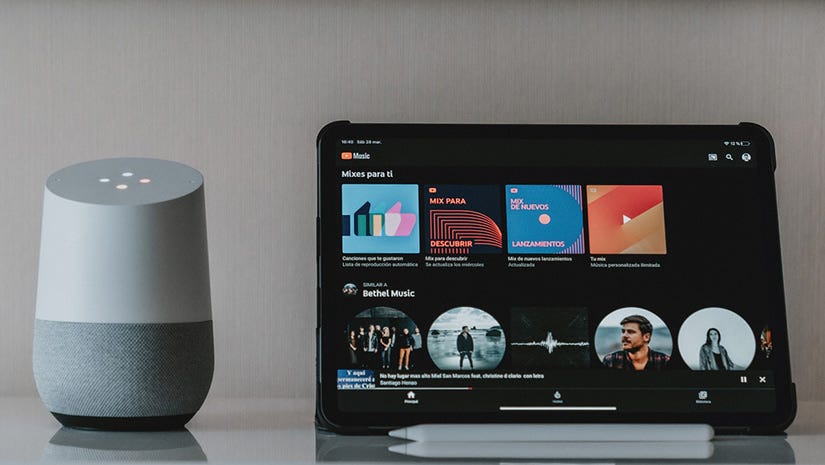To fix Google Home Spotify not working, open the Google Home app, go to Account preferences, then Linked media accounts. Restart the app, select Spotify, and link your account.
If the issue persists, try the following steps: remove and re-add your Google Home device in the app, clear data and cache for Spotify, and make sure your Google Home speaker and Spotify app are up-to-date. Additionally, check for any issues with your host operating system.
Keep in mind that Google and Spotify regularly update their apps, so staying updated is crucial for proper functionality.
Linking Spotify To Google Home
If you are experiencing issues with Spotify not working on your Google Home, follow these steps to troubleshoot:
- Open the Google Home app
- Go to Account preferences, then Linked media accounts
- Restart the Google Home app and go back to Linked media accounts
- Select Spotify and tap Link Account
- Log in to your Spotify account
- If you don’t have a Spotify account, tap Sign up to Spotify
These steps should help you resolve any problems you are encountering with using Spotify on your Google Home device. If the issue persists, you can try removing and re-adding your Google Home device from the Google Home app settings. Additionally, make sure that your Google Home speaker and Spotify app are both up to date with the latest software versions.
Removing And Resetting Google Home
To resolve the issue of Spotify not working on Google Home, you can try the following steps:
- Open the Google Home app.
- Go to Devices and select your Google Home device.
- Access the Settings for the device.
- Choose the option to remove the device.
- Confirm the removal of the device.
- Go back to the Devices tab and scroll down to Other cast/…
- Restart your Google Home speaker.
- Open the Google Home app again.
- Go to Linked media accounts under Account preferences.
- Select Spotify and tap Link Account.
- Log in to your Spotify account.
If you don’t have a Spotify account, you can create one by tapping Sign up to Spotify.
By following these steps, you should be able to resolve the issue of Spotify not working on Google Home.
Addressing Connectivity Issues
To address connectivity issues with Google Home and Spotify not working, follow these steps: open the Google Home app, tap Account preferences, then Linked media accounts, restart the app and go back to Linked media accounts, select Spotify and tap Link Account, then log in to Spotify.
If you don’t have a Spotify account, you can create one by tapping Sign up to Spotify.
data > Go to Account preferences > Linked media accounts > Unlink Spotify > Restart Google Home app > Go back to Linked media accounts > Select Spotify > Link Account > Log in to Spotify.
If the issue still persists, you can try removing and re-adding your Google Home device in the Google Home app. Open the app, go to Devices, choose your Google Home device, go to Settings, and select Remove device.
Then, go back to the Devices tab, scroll down to Other cast/ audio devices, and select Set up or add device to add your Google Home device again.
If you’re still experiencing issues, you can also try clearing the cache and data for the Google Home app. Additionally, make sure that your Spotify account is active and working properly.
Alternative Solutions
To resolve the issue of Google Home Spotify not working, follow these steps: Open the Google Home app and tap Account preferences, then Linked media accounts. Restart the app and go back to Linked media accounts. Select Spotify and tap Link Account, then log in to Spotify.
- Tap Account preferences, then Linked media accounts.
- Restart the Google Home app and go back to Linked media accounts.
- Select Spotify and tap Link Account, then Log in to Spotify.
- If you don’t already have a Spotify account, you can create one by tapping Sign up to Spotify.
- Make sure the account is linked properly.
Additional Troubleshooting Tips
To troubleshoot Google Home Spotify not working, follow these steps: open the Google Home app, tap Account preferences, then Linked media accounts. Restart the app and go back to Linked media accounts. Select Spotify, tap Link Account, and log in.
If the issue persists, try unlinking and relinking your Spotify account, or reboot your Google Home device.
the Spotify app, you need to make sure that your Google Home and Spotify accounts are properly linked. To do this, open the Google Home app and tap on “Account preferences.
” Then, go to “Linked media accounts” and select Spotify. Tap on “Link Account” and log in to your Spotify account. If you don’t have a Spotify account, you can create one by tapping on “Sign up to Spotify.”
After linking your accounts, restart the Google Home app and go back to “Linked media accounts” to ensure that Spotify is properly connected.
If you’re still experiencing issues with Spotify not appearing in the Google Home app or Assistant, you can try the following troubleshooting steps:
1. Remove and re-add your Google Home device in the Google Home app by going to “Devices,” selecting your device, and then tapping on “Settings” followed by “Remove device.”
2. Scroll down to “Other cast/Streaming devices” under the “Devices” tab and check if Spotify is listed. If not, try clearing your app cache and data for the Google Home app.
3. Make sure that your Google Home device is updated to the latest firmware version. You can do this by going to the device settings and checking for updates.
By following these troubleshooting steps, you should be able to resolve any issues you’re experiencing with Google Home and Spotify not working properly.
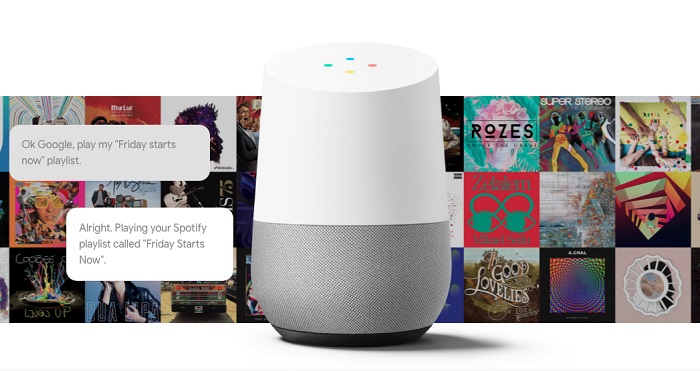
Credit: www.viwizard.com
Frequently Asked Questions On Google Home Spotify Not Working
Why Won T My Spotify Play On Google Home?
To play Spotify on Google Home, download the Google Home app and link your Spotify account. Open the app, tap the menu, go to Account preferences, then Linked media accounts.
Follow the steps to link your Spotify account. Make sure your Spotify app is updated and check for any issues with your operating system.
Why Is My Spotify Suddenly Not Working?
If your Spotify is suddenly not working, it could be due to outdated app version or issues with the host operating system.
To resolve it, make sure to update the Spotify app to the latest version and check if your operating system is functioning properly.
Why Google Assistant Is Not Playing Music On Spotify?
To play music on Spotify with Google Assistant, follow these steps:
1. Download the Google Home app.
2. Tap the menu and go to Account preferences, then Linked media accounts.
3. Select Spotify and log in to your Spotify account.
4. If you don’t have a Spotify account, create one by tapping Sign up to Spotify.
5. Restart the Google Home app and try playing music on Spotify again.
How Do I Reconnect Google Home To Spotify?
To reconnect Google Home to Spotify, follow these steps:
1. Open the Google Home app.
2. Tap the menu in the top-left corner.
3. Go to Account preferences, then Linked media accounts.
4. Restart the app and go back to Linked media accounts.
5. Select Spotify, tap Link Account, and log in. Note: If you don’t have a Spotify account, sign up before linking.
Conclusion
If you’re facing issues with Google Home not working with Spotify, don’t worry! There are simple solutions to get it up and running smoothly again.
Start by unlinking and relinking your Spotify account in the Google Home app. If that doesn’t work, try rebooting your Google Home speaker and clearing the app cache.
Additionally, make sure your Spotify app is up-to-date and check for any operating system issues. By following these troubleshooting steps, you’ll be able to enjoy seamless Spotify playback on your Google Home device once again.