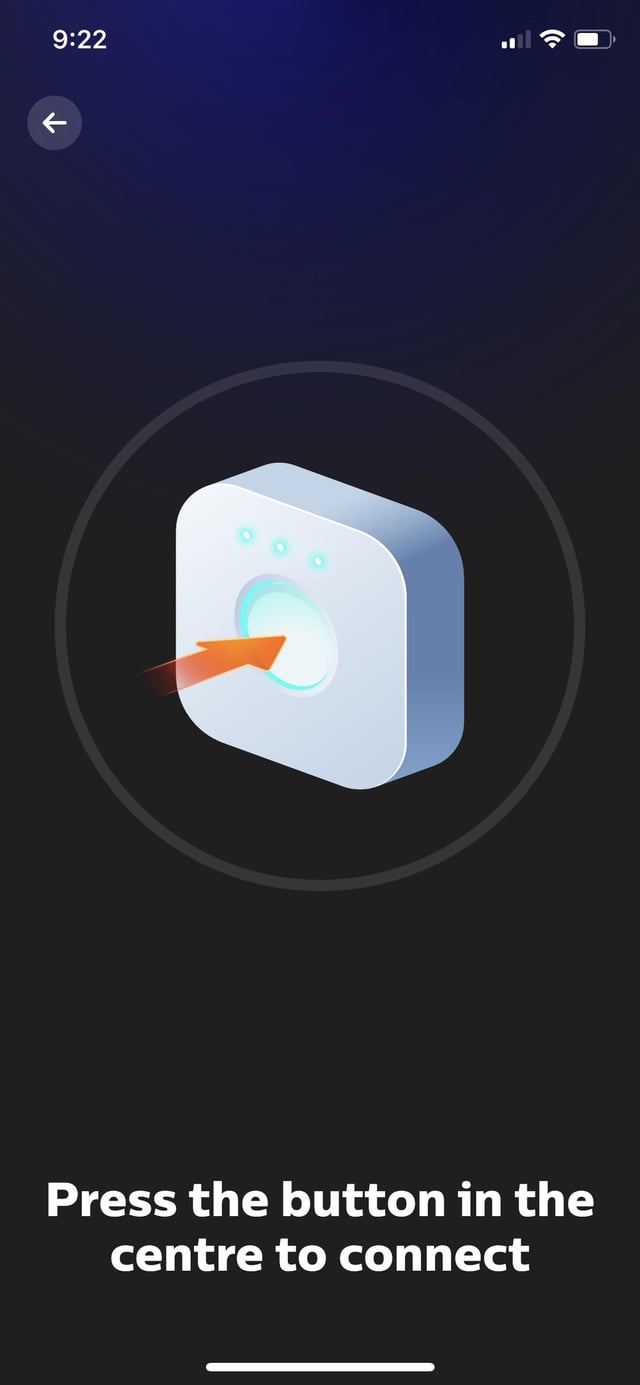If your Hue Bridge is not connecting to HomeKit, try typing the code on the back of the bridge and wait for it to connect. Ensure that your mobile device is connected to the same router as the bridge and that the router supports the connection.
If the issue persists, you can try power cycling the bridge by unplugging it for a few minutes and then plugging it back in. It’s also essential to make sure that your app firmware is up to date. If none of these troubleshooting steps work, you may need to reset your HomeKit settings.
Reasons Hue Bridge Is Not Connecting To Homekit
If your Hue Bridge is not connecting to HomeKit, there may be several reasons why. It could be due to a wifi issue, outdated firmware, or an incompatible Apple app version. To fix the issue, you can try resetting your HomeKit or power cycling the Hue Bridge by unplugging it for a few minutes and then plugging it back in.
There can be several reasons why your Hue Bridge is not connecting to Homekit. One possible reason is outdated software or firmware on the bridge, which can cause connection issues. Ensure that you have the latest software and firmware updates installed.
Another reason could be Wi-Fi network issues. Make sure that your mobile device is connected to the same router to which your Hue Bridge is connected. The router must be able to support the connection.
Power cycle problems can also affect the bridge’s ability to connect. If your Hue Bridge won’t connect to Homekit, try unplugging it for a few minutes, then plug it back in. Also, consider restarting your router and mobile device to ensure a fresh connection.
It’s important to troubleshoot these possible causes to resolve the connection issue between your Hue Bridge and Homekit. By addressing these factors, you can ensure a successful connection and enjoy the full functionality of your smart home setup.
Credit: www.reddit.com
Troubleshooting Steps To Fix Hue Bridge Connection Issue
To troubleshoot the issue of your Hue Bridge not connecting to Homekit, follow these steps:
- Step 1: Ensure that your mobile device and Hue Bridge are connected to the same Wi-Fi network.
- Step 2: Update the software/firmware on both your Hue Bridge and mobile device to the latest version.
- Step 3: Power cycle your Hue Bridge by unplugging it from the power source and then plugging it back in after a few minutes.
- Step 4: Reset your Homekit configuration and re-add the Hue Bridge to your Homekit settings.
- Step 5: Try connecting your mobile device to a different Wi-Fi network and check if the connection works.
- Step 6: If the issue persists, contact Philips Hue support for further assistance.
Common Issues And Their Solutions
If you’re facing issues with your Hue Bridge not connecting to Homekit, try these solutions: 1) Check if your mobile device is on the same router as the Hue Bridge, 2) Reset your HomeKit settings, or 3) Power cycle your Hue Bridge by unplugging it for a few minutes and then plugging it back in.
These steps should help resolve the connectivity problem.
If you’re facing issues with your Hue Bridge not connecting to Homekit, there are a few common problems that may be causing this. Let’s discuss them:
Issue 1: Hue Bridge is not recognized by the Homekit app
Solution: Reset your Homekit configuration and re-add the Hue Bridge
Issue 2: Hue Bridge connection keeps dropping
Solution: Update the software/firmware on your Hue Bridge and mobile device
Issue 3: Hue Bridge is not connecting to Homekit after a power cycle
Solution: Power cycle your Hue Bridge by unplugging and plugging it back in
Make sure that your mobile device is connected to the same router to which your Hue Bridge is connected. The router must be able to support the connection.
To troubleshoot further, you can also try adding an Apple device, such as a HomePod, to the same network as the Philips Hue devices. Additionally, ensure that your Wi-Fi network is stable and not experiencing any issues.
By following these solutions, you should be able to resolve the connectivity problems between your Hue Bridge and Homekit.
Additional Tips And Suggestions
If your Hue Bridge is not connecting to Homekit, there are a few additional tips and suggestions you can try. First, make sure that the code on the back of your Hue Bridge is entered correctly during the connection process. This code is crucial for the connectivity.
Additionally, it is important to keep your Wi-Fi network and internet connection stable. A stable connection ensures uninterrupted Hue Bridge connection. Check for any conflicting devices or settings that might interfere with the connection. This can include other smart home devices or specific router settings.
If you have tried these steps and are still experiencing issues, it is recommended to contact Philips Hue customer support for advanced troubleshooting and guidance. They will be able to provide further assistance in resolving the connection problem.
Frequently Asked Questions For Hue Bridge Not Connecting To Homekit
Why Isn T My Hue Bridge Connecting To Homekit?
To troubleshoot why your Hue Bridge is not connecting to HomeKit, make sure your mobile device is connected to the same router as the bridge. Ensure that the router supports the connection. If the issue persists, try power cycling the Hue Bridge by unplugging it for a few minutes and then plugging it back in.
Make sure you have the latest software updates for both Apple Home and the Hue Bridge.
Why Is My Philips Hue Not Connecting To My Home?
To troubleshoot why your Philips Hue is not connecting to your home, try the following steps:
1. Check that your mobile device is connected to the same router as your Hue Bridge.
2. Ensure that your router can support the connection.
3. Make sure the code on the back of your Hue Bridge is entered correctly.
4. If there is a power cycle problem, unplug the bridge for a few minutes and plug it back in.
5. Update your Philips Hue app and bridge firmware if necessary.
In case you are unable to connect, try resetting your HomeKit settings or check for any WiFi or outdated version issues.
How Do I Make My Philips Hue Bridge Discoverable?
To make your Philips Hue bridge discoverable, follow these steps:
1. Ensure your mobile device is connected to the same router as the Hue Bridge.
2. Make sure the router supports the connection.
3. Open the Philips Hue app on your device.
4. Navigate to Settings > Smart home & voice.
5. Tap on “Get started” and then “Siri & Apple Home” to connect to HomeKit.
6. Follow the on-screen instructions to complete the connection process.
Why Can’t My Hue App Find My Bridge?
If your Hue app can’t find your bridge, make sure your mobile device is connected to the same router as the bridge. Check that your router supports the connection. If the issue persists, try power cycling your bridge by unplugging it for a few minutes and then plugging it back in.
Conclusion
To troubleshoot the issue of your Hue Bridge not connecting to HomeKit, there are a few steps you can take. First, ensure that your mobile device and the Hue Bridge are connected to the same router. Check if your router is capable of supporting the connection.
If the issue persists, you can try power cycling the Hue Bridge by unplugging it for a few minutes and then plugging it back in. Resetting your HomeKit may also help resolve the problem. By following these steps, you should be able to successfully connect your Hue Bridge to HomeKit and enjoy the convenience and control it offers.