How to Reset Kasa Smart Plug? To reset a Kasa Smart Plug, simply remove the device and go through the pairing process again.
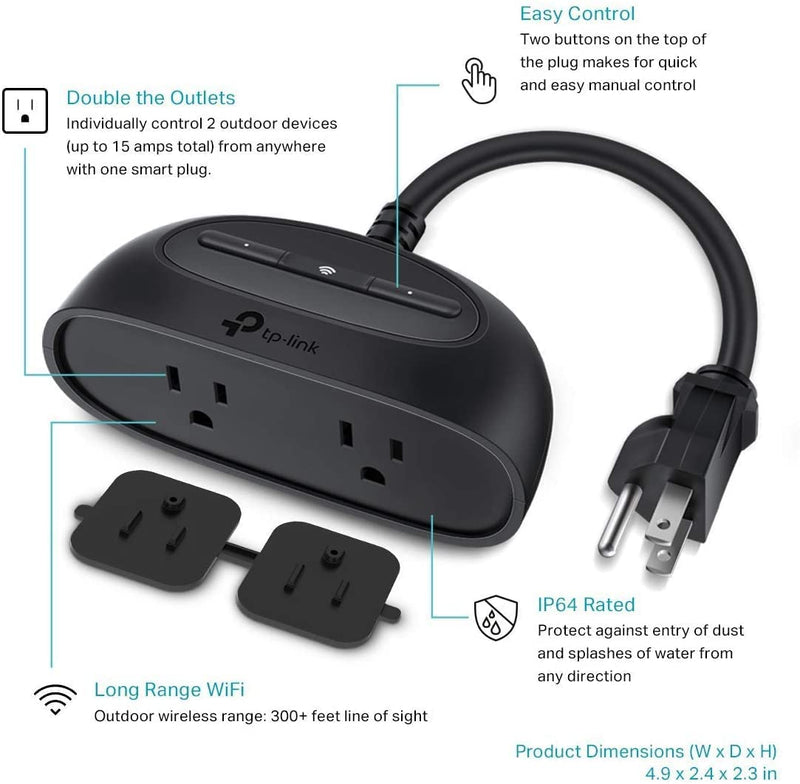
Credit: shopmarsled.com
Resetting Kasa Smart Plug: An Overview
Resetting your Kasa Smart Plug may be necessary in various scenarios. Understanding the need to reset will help you troubleshoot any issues you may encounter.
One common reason to reset is when you change your router. In this case, the Smart Plug may be unresponsive, and a reset can help establish a new connection. Similarly, if you are experiencing connectivity problems or your device is not responding, a reset can often resolve the issue.
Resetting the Kasa Smart Plug offers several benefits. It allows you to start fresh, ensuring that any lingering connection or configuration issues are eliminated. Additionally, a reset can help you troubleshoot and resolve problems, allowing you to enjoy the full functionality of your Kasa Smart Plug.
Soft Reset Vs. Factory Reset: Which Is Right For You?
Soft Reset vs. Factory Reset: Which is Right for You?
Differentiating between soft reset and factory reset options:
- If you are experiencing minor issues with your Kasa Smart Plug and want to retain your current settings.
- When you want to troubleshoot connectivity problems between the plug and other devices.
- When you want to refresh the connection without erasing any data.
- If you are encountering major issues or want to start afresh with the plug.
- When you want to completely erase all settings and return the plug to its default state.
- When you are transferring the plug to a new Wi-Fi network.
- Unplug your Kasa Smart Plug from the power outlet.
- Wait for about 10 seconds.
- Plug the smart plug back into the power outlet.
- Wait for the light on the plug to turn solid green.
- Locate the reset button on the Kasa Smart Plug.
- Press and hold the reset button for about 5-10 seconds until the light on the plug starts flashing rapidly.
- Release the reset button.
- Wait for the light on the plug to turn solid green.
Troubleshooting Common Issues With Kasa Smart Plug
Having trouble with your Kasa Smart Plug? Don’t worry, we’ve got you covered. If your plug is unresponsive, there could be a few reasons behind it. Try checking if the plug is properly connected to the Wi-Fi network, or if there are any software updates available for the smart plug. If the plug is still not connecting, you can try resetting it. To reset the Kasa Smart Plug, you can either perform a soft reset or a factory reset. The soft reset option will not erase the current settings, while the factory reset will return the plug to its like-new state, erasing all settings.
If you’re setting up the Kasa Smart Plug on a new Wi-Fi network, make sure you follow the step-by-step process provided by the manufacturer. And if you ever need to delete a smart plug from your Kasa app, there is a simple process you can follow.
In case your Kasa Smart Plug is offline, you can try restarting it. This can often resolve the issue. Restarting the plug can be done by unplugging it from the power source and plugging it back in after a few seconds.
Remember, troubleshooting common issues with the Kasa Smart Plug is a straightforward process. By following these steps and solutions, you can get your smart plug up and running smoothly again in no time!
Frequently Asked Questions Of How To Reset Kasa Smart Plug
How Do I Connect My Kasa Plug To A New Wifi?
To connect your Kasa plug to a new Wi-Fi, follow these steps:
1. Open the Kasa app on your smartphone.
2. Tap on the “+” icon to add a new device.
3. Select the Kasa plug from the device list.
4. Press and hold the reset button on the plug for approximately 5 seconds until the LED starts blinking rapidly.
5. Go to your phone’s Wi-Fi settings, and connect to the Kasa plug’s default Wi-Fi network (usually named “TP-LINK_Smart Plug_XXXX”).
6. Return to the Kasa app and follow the on-screen instructions to connect the plug to your new Wi-Fi network.
How Do I Factory Reset My Smart Plug?
To factory reset your smart plug, follow these steps:
1. Unplug the smart plug from the power source.
2. Press and hold the reset button on the smart plug for 10 seconds.
3. Release the reset button.
4. Plug the smart plug back into the power source.
5. Wait for the smart plug to reset and reconnect to your network.
Why Is My Kasa Smart Plug Unresponsive?
If your Kasa smart plug is unresponsive, you can try resetting it. There are two options: soft reset (keeps current settings) or factory reset (resets to like-new). Follow the specific instructions for your TP-Link Kasa smart plug model to perform the reset.
How Do I Delete A Smart Plug From Kasa?
To delete a smart plug from Kasa, follow these steps:
1. Open the Kasa app on your device.
2. Select the smart plug you want to delete from the list.
3. Tap on the settings icon.
4. Scroll down and select the “Delete” option.
5. Confirm the deletion by tapping “Yes” when prompted.
Your smart plug will be successfully deleted from Kasa.
Conclusion
To reset your Kasa Smart Plug, simply follow the steps mentioned in the blog post. Start by removing one of the devices and going through the pairing process. This will help troubleshoot any issues you might be facing.
Remember, there are two reset options available: a soft reset that retains current settings and a factory reset that erases settings, restoring it to like-new condition.
Choose the option that suits your needs. If you encounter any problems along the way, refer to the provided resources for further assistance. Resetting your Kasa Smart Plug will ensure smooth functionality and optimal performance.

