Wyze Plug Not Connecting? To fix the issue of Wyze Plug not connecting, first unplug them from the outlet. Then, plug one in and hold the on/off button to factory reset it.
Clear the cache in the app, exit the app, restart it, and try adding one of the plugs again. Having trouble with your Wyze Plug not connecting? Don’t worry, we’ve got you covered. Sometimes, these smart plugs can experience connectivity issues, but there are a few simple troubleshooting steps you can take to get them back online.
We will guide you through the process of fixing your Wyze Plug connection problems. From unplugging the plugs and performing a factory reset to clearing the app cache and restarting it, we’ll cover all the necessary steps to solve this issue. So, let’s dive in and bring your Wyze Plugs back to life!
Troubleshooting Wyze Plug Connection Issues
If you are facing issues with your Wyze Plug not connecting, here are a few troubleshooting steps you can try:
- Unplug the Wyze Plug from the outlet.
- After plugging it back in, hold the on/off button to perform a factory reset.
- In the Wyze app, clear the app cache and exit the app.
- Restart the app and retry adding one of the plugs.
If the problem persists, you can try other troubleshooting methods such as checking the power source, ensuring compatibility with the network, and reviewing router settings that may block new device additions. Performing a factory reset and contacting Wyze Support for further assistance might also be helpful.
Common Reasons For Wyze Plug Not Connecting
To troubleshoot the issue of the Wyze Plug not connecting, try unplugging them from the outlet, performing a factory reset by holding the on/off button, clearing cache in the app, and restarting the app before retrying the connection.
1. Power Source Malfunction: One of the common reasons for Wyze Plug not connecting is a malfunction in the power source. It is important to check the power source and ensure that it is functioning properly. If there is an issue with the power source, the plug may not receive the necessary power to establish a connection.
2. Incompatible Network or Router Settings: Another possible reason for the Wyze Plug not connecting is incompatible network or router settings. Make sure that the network settings on your router are compatible with the plug’s requirements. If the settings are not compatible, the plug may face issues while trying to connect to the network.
3. Server Communication Breakdown: A server communication breakdown can also cause the Wyze Plug to not connect. If there is a disruption in the communication between the plug and the server, it may result in connection issues. In such cases, it is recommended to check the server status and verify if there are any ongoing issues.
It is important to address these common reasons for Wyze Plug not connecting to ensure proper functionality and connectivity. By troubleshooting and resolving these issues, you can successfully establish a connection with your Wyze Plug.
Fixing Wyze Plug Connection Problems
| Subheading: | Checking the Power Source |
| Ensuring Location and Wi-Fi Settings are Correct | |
| Resetting the Wyze Plug and Reconnecting to Wi-Fi |
When your Wyze Plug is not connecting, one of the possible reasons could be a malfunction in the power source. To troubleshoot, start by checking the power source and ensure it is functioning properly. Verify if the outlet is working correctly and providing power to the plug.
Next, ensure that your location and Wi-Fi settings are correct. Make sure you are within range of the Wi-Fi network and that the network name and password are entered correctly in the Wyze app. Sometimes, a simple mistake in entering the Wi-Fi credentials can prevent the plug from connecting.
If the above steps do not resolve the issue, you can try resetting the Wyze Plug and reconnecting it to the Wi-Fi network. Unplug the plug from the outlet, then hold the on/off button to perform a factory reset. In the Wyze app, clear the cache, exit the app, and restart it. Then, attempt to add the plug again and reconnect it to the Wi-Fi network.
Quick Troubleshooting Guide For Wyze Plug Issues
When dealing with Wyze Plug connectivity issues, there are several troubleshooting steps you can take:
- Unplug the plugs from the outlet and then plug them back in.
- Perform a factory reset by holding down the on/off button after plugging one of the plugs in.
- To resolve issues with the Wyze Plug offline in the app, clear the app’s cache, exit the app, and then restart it. Retry adding one of the plugs.
- If your Wyze Plug has a blinking red light, follow the steps above to perform a factory reset. Ensure that the plug is within range of your Wi-Fi router.
- If the Wyze Plug schedule is not working, double-check that it is properly configured in the app. Make sure your Wyze Plug is connected to a stable Wi-Fi network.
If these troubleshooting steps do not resolve your issues, additional steps may include checking the power source, ensuring the plug is compatible with your network, and checking router settings that may be blocking device addition.
Understanding How Wyze Plug Works
Wyze Plug is a smart plug that allows you to control your devices remotely and create automation schedules. It works by connecting to your Wi-Fi network and can be controlled through the Wyze app on your smartphone or tablet. You can easily turn on or off any device that is connected to the Wyze Plug using the app, making it convenient and efficient.
If you want to set up a timer for your Wyze Plug, simply open the Wyze app and select the plug you want to configure. Then, tap on the “Schedule” option and choose the desired days and time for the plug to turn on or off. You can also set multiple schedules for different days and times to suit your needs.
There are multiple versions of Wyze Plugs available, including indoor and outdoor options. The indoor plugs are suitable for devices inside your home, such as lamps or appliances, while the outdoor plugs are weatherproof and designed for outdoor use, such as controlling your garden lights or holiday decorations. Choose the version that best suits your needs and follow the setup instructions provided by Wyze to connect them to your network.
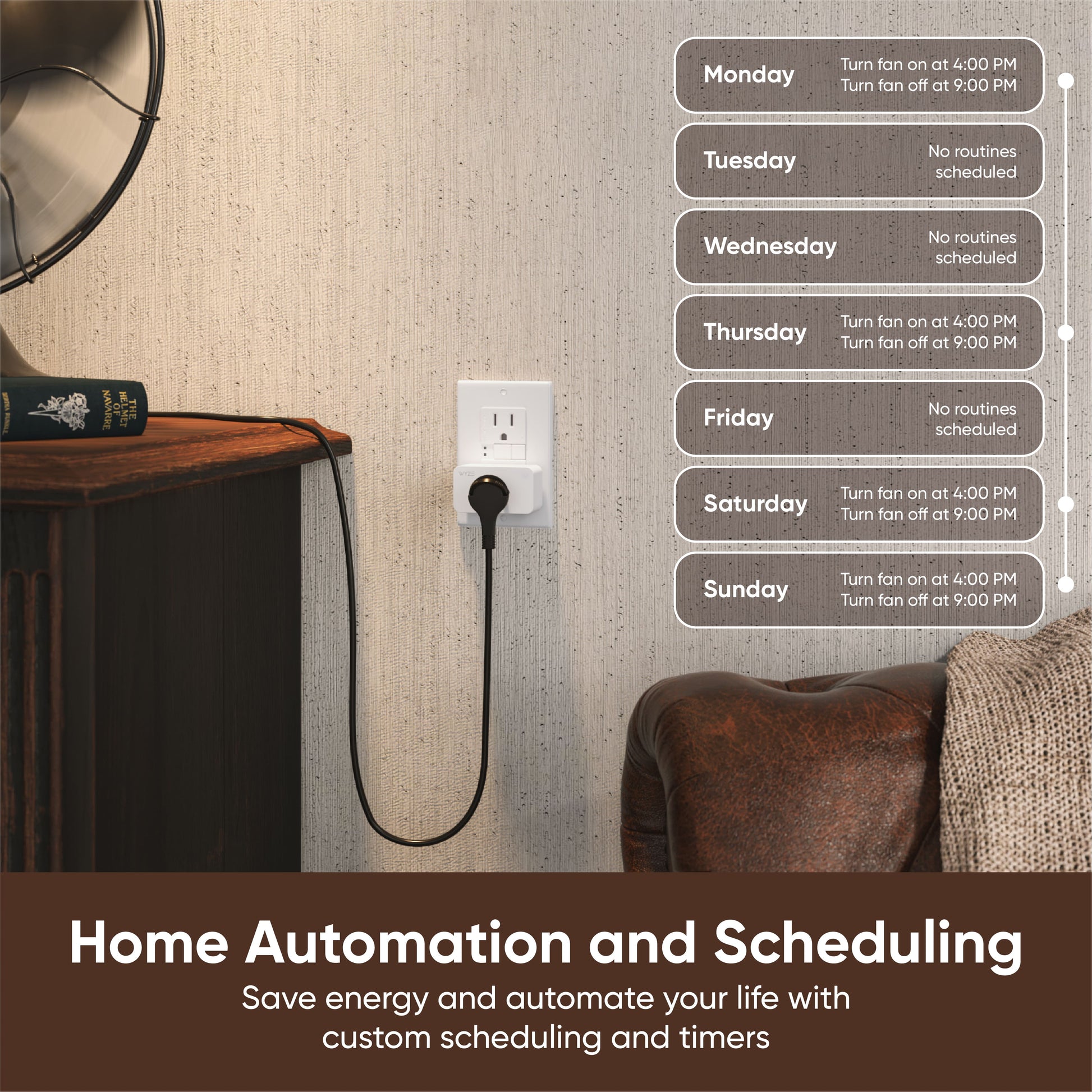
Credit: www.wyze.com
Frequently Asked Questions For Wyze Plug Not Connecting
How Do I Get My Wyze Plug Back Online?
To get your WYZE plug back online, follow these steps:
1. Unplug the plug from the outlet.
2. Plug it back in and hold the on/off button to do a factory reset.
3. In the app, clear cache, exit the app, and restart it.
4. Try adding the plug again.
Why Is My Wyze Plug Unresponsive?
If your Wyze plug is unresponsive, try these steps:
1. Unplug it from the outlet.
2. Hold the on/off button to do a factory reset after plugging it back in.
3. Clear cache and restart the Wyze app.
4. Retry adding the plug.
How Do I Reset My Wyze Power Plug?
To reset your WYZE power plug, unplug it from the outlet. Then, plug it back in and hold the on/off button to perform a factory reset. In the app, clear the cache, exit the app, and restart it before trying to add the plug again.
How Do I Reconnect My Wyze Plug To Wifi?
To reconnect your WYZE plug to WiFi, follow these steps:
1. Unplug the plug from the outlet.
2. Plug it back in and hold the on/off button for a factory reset.
3. Clear the app cache, exit, and restart the app.
4. Try adding the plug again.
Conclusion
If you’re experiencing issues with your Wyze Plug not connecting, there are several troubleshooting steps you can take. Start by unplugging them from the outlet and performing a factory reset. Clear the cache and restart the app before retrying the connection process.
Additionally, make sure there are no power source malfunctions and check your network and router settings. By following these steps, you should be able to resolve the connectivity problem with your Wyze Plug and enjoy seamless smart home automation.

