The Hue Bridge requires an Ethernet connection to connect to a router. However, it is possible to connect the Hue Bridge to Wi-Fi by using a router with bridge mode or connecting it wirelessly to a wireless access point/router.
This allows you to bypass the need for an Ethernet cable.
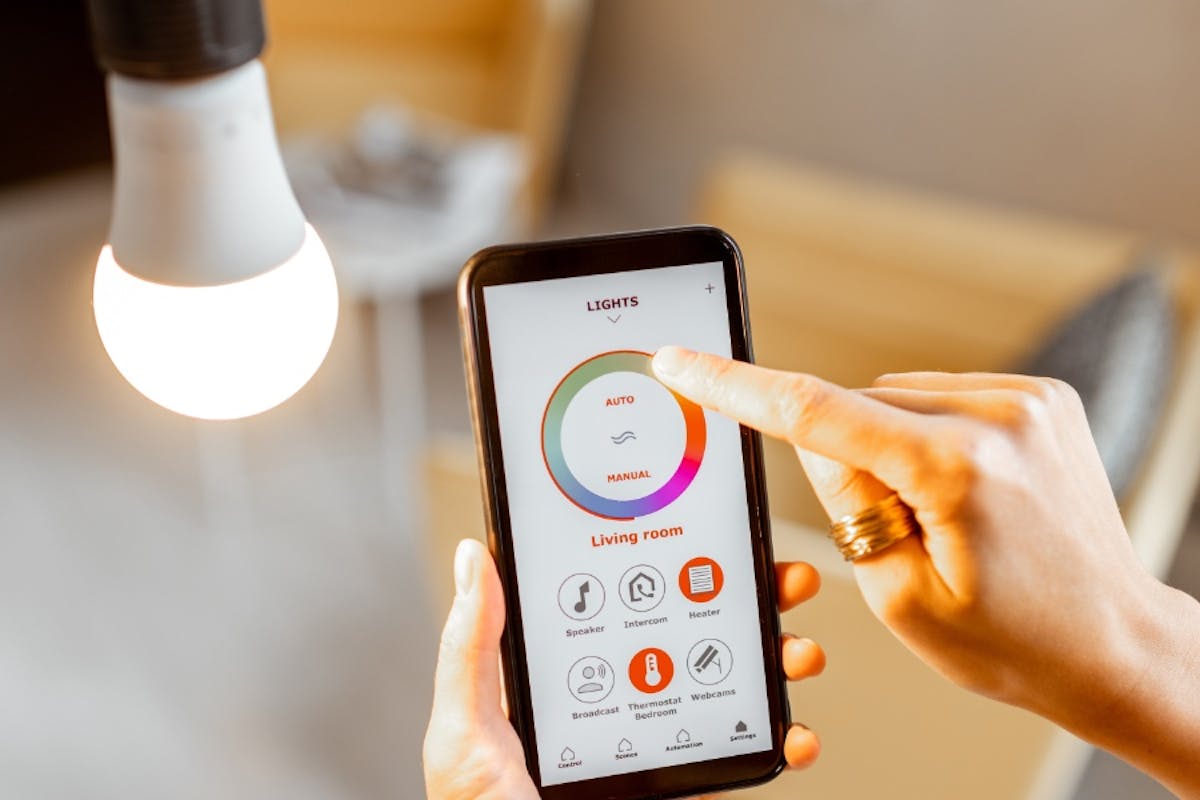
Credit: palmetto.com
Why Connect The Hue Bridge Without Ethernet?
Connecting the Hue Bridge without Ethernet is possible by using a router in bridge mode or setting up a wireless access point. This allows you to connect the Bridge to Wi-Fi without the need for an ethernet cable. Explore different methods to connect your Hue Bridge wirelessly for a seamless smart lighting experience.
To connect the Hue Bridge without Ethernet, you can use a wireless access point/router with Ethernet ports and connect it to your Wi-Fi network in bridge mode.
Another option is to use a router with bridge mode and connect the Hue Bridge wirelessly to it. By doing this, you can avoid the limitations of Ethernet cable placement and enjoy the convenience of a wireless connection for your smart bulbs.
Setting up the connection without Ethernet allows you to place the Hue Bridge anywhere within the range of your Wi-Fi network, giving you more flexibility in positioning your smart lighting system.
So, don’t worry if you don’t have an Ethernet connection available, as there are alternative methods to connect the Hue Bridge wirelessly and enjoy the benefits of smart lighting in your home.
Using A Router In Bridge Mode
The Hue Bridge allows you to connect your smart bulbs to the internet wirelessly. However, the Bridge itself needs to be connected to a router using an ethernet cable. If you want to connect the Hue Bridge to Wi-Fi without ethernet, one solution is to use a router configured in bridge mode. Here are the configuration steps for a TP-Link router:
- Connect your TP-Link router to your computer using an ethernet cable.
- Access the router’s administration interface by typing its IP address into your web browser.
- Login to the admin interface using your credentials.
- Navigate to the Wireless Settings section and look for the Bridge Mode option.
- Enable Bridge Mode and save the settings.
- Disconnect the ethernet cable from your computer and connect it to the Hue Bridge.
- Power on the Hue Bridge and wait for it to establish a connection.
- Now, the Hue Bridge should be connected to your Wi-Fi network without the need for an ethernet cable.
Setting Up A Wireless Access Point/router
The Hue Bridge allows you to connect your smart bulbs to the internet wirelessly. However, it needs to be connected to a router using an ethernet cable. If you don’t have an ethernet connection available, you can still connect the Hue Bridge to your Wi-Fi network by using a wireless access point or router with ethernet ports.
To set up the wireless access point or router, you’ll need to configure it to run in bridge mode. This allows it to connect to your Wi-Fi hotspot and act as a bridge between the Wi-Fi network and the Hue Bridge. Once the access point or router is set up, you can connect the Hue Bridge wirelessly to it without the need for an ethernet cable.
By using this method, you can enjoy the convenience of controlling your smart bulbs through the Hue Bridge without the limitation of having to connect it directly to a router with an ethernet cable.
Connecting The Hue Bridge To Wi-fi Without Cable
To connect the Hue Bridge to Wi-Fi without using an Ethernet cable, you can use a router with bridge mode or a wireless access point. This allows you to wirelessly connect the Bridge to your network without the need for a physical cable connection.
With this setup, you can easily control your smart bulbs and enjoy the convenience of wireless connectivity.
Can You Connect a Hue Bridge to Wi-Fi?
Yes, you can connect the Hue Bridge to Wi-Fi without an ethernet cable
How to Connect Hue Bridge Without Ethernet Cable?
Follow these steps:
- Install a wireless access point/router with ethernet ports
- Configure the router to run in bridge mode
- Connect the router to your Wi-Fi network
- Connect the Hue Bridge to the router using an ethernet cable
- Once connected, you can remove the ethernet cable
Is It Possible To Use A Hue Bridge Without An Ethernet Cable?
Yes, you can use a Hue Bridge without an ethernet cable by setting up a wireless connection
Does Philips Hue Bridge Need Ethernet?
Yes, the Hue Bridge initially requires an ethernet connection for setup, but it can be connected to Wi-Fi
Faq: Can The Hue Bridge Be Used Without Ethernet?
The Hue Bridge is an essential component for connecting smart bulbs to the internet wirelessly. However, it typically requires an ethernet connection to be connected to a router. But what if you don’t have access to an ethernet port or want to explore alternative connection options?
Luckily, there are ways to connect the Hue Bridge to Wi-Fi without an ethernet cable. One option is to connect the Bridge to a router that is configured to run in bridge mode. This allows the Bridge to connect to Wi-Fi through the router without the need for an ethernet cable. Another alternative is to use a wireless access point or a router with bridge mode and connect it to a Wi-Fi hotspot in bridge mode.
While it is possible to connect the Hue Bridge without ethernet, it’s important to consider the limitations and considerations. Without a wired connection, the reliability and stability of the connection may be impacted. Additionally, some functionalities and features may be limited or not available when using a wireless connection.
Overall, connecting the Hue Bridge without ethernet is feasible, but it’s essential to understand the potential limitations and choose the most suitable alternative connection option for your specific needs.
Frequently Asked Questions On Hue Bridge Without Ethernet
How Do I Connect My Hue Sync Box To A New Wifi?
To connect your Hue Sync Box to a new Wi-Fi network, follow these steps:
1. Ensure your Sync Box is powered on and connected to your TV or other HDMI device.
2. Open the Hue Sync app on your mobile device and go to the settings menu.
3. Select “Connect to Bridge. ”
4. Follow the prompts to connect your Sync Box to the new Wi-Fi network.
5. Once connected, you can control your lights and adjust settings through the app.
Does The Hue Bridge Need To Be Hardwired?
No, the Hue Bridge does not need to be hardwired. It needs to be connected to the router with an ethernet cable for initial setup and connection to the network. Once connected, it can communicate with the Hue devices wirelessly using ZigBee technology.
Can The Hue Bridge Be Connected To Wi-fi Without Ethernet?
No, the Hue Bridge must be connected to a router with an Ethernet cable for initial setup. Once connected, it can be controlled wirelessly through Wi-Fi.
How Can I Connect My Hue Bridge Without Using An Ethernet Cable?
To connect the Hue Bridge without Ethernet, you can use a wireless router with bridge mode and connect the Bridge wirelessly to it.
Conclusion
To connect your Hue Bridge to Wi-Fi without using an Ethernet cable, you have several options. One way is to configure your router to run in bridge mode and connect your Bridge wirelessly to it. Another option is to use a wireless access point/router with Ethernet ports and connect it to your hotspot in bridge mode.
By following these steps, you can enjoy the convenience of managing your smart bulbs without the need for a physical Ethernet connection. Say goodbye to cables and enjoy the benefits of a wireless setup.
